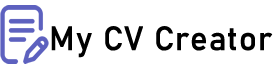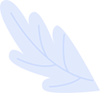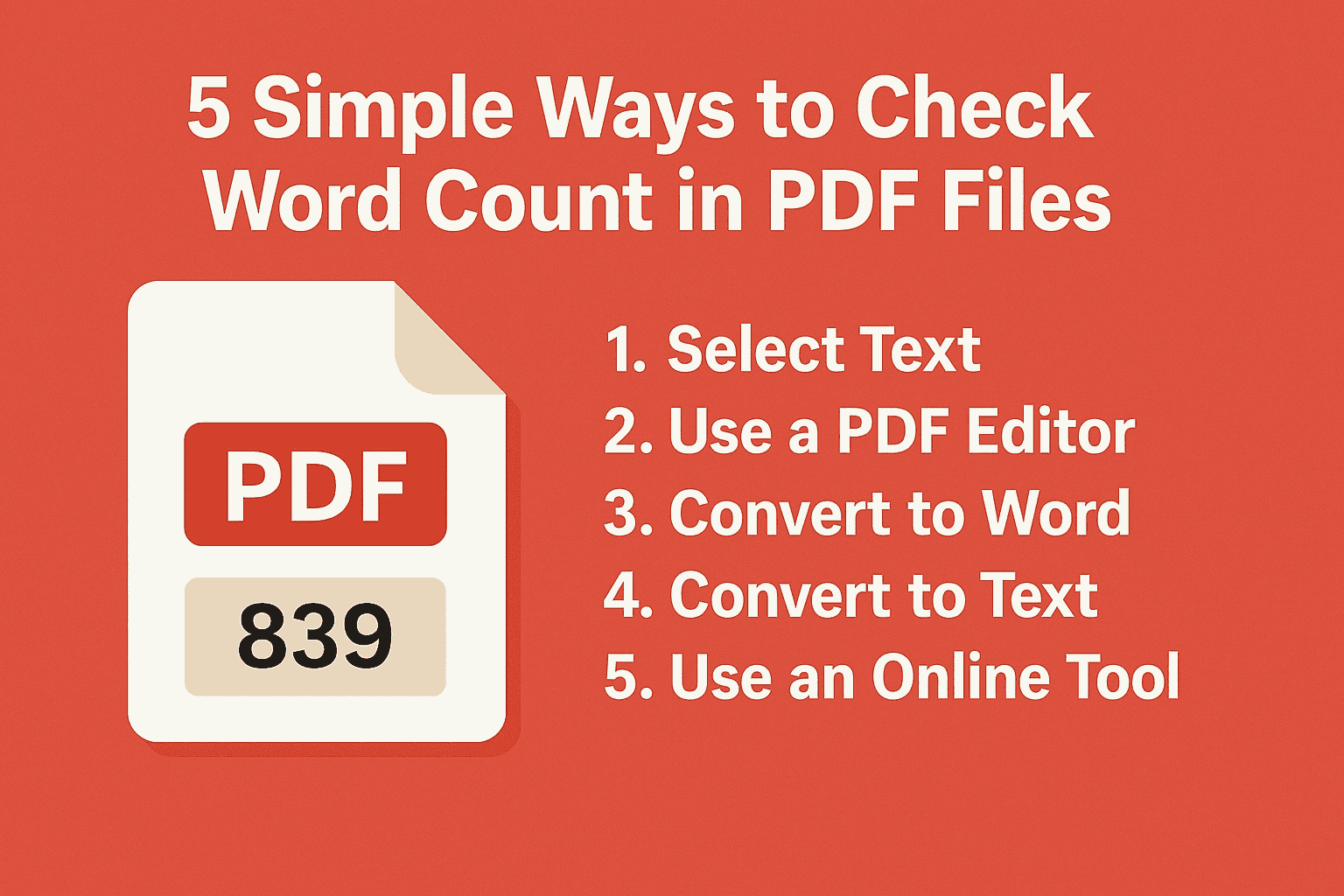5 Simple Ways to Check Word Count in PDF Files
You can check word count in PDF files using five main methods. Use Adobe Acrobat's Properties feature for basic counts. Copy and paste text into word processors for better accuracy. Try free online PDF word counters for quick results. Use special PDF software for advanced counting features. Technical users can use command-line tools for batch processing. Each method offers different benefits based on your needs.
The Challenge of Counting Words in PDFs
Do you need to know how many words are in a PDF file? This can be tricky. Word processors show word count with one click. PDF files don't make it this easy. Students need word counts for assignments. Writers need them for billing clients. Editors need them to manage content length.
PDF files were made for viewing, not editing. This makes counting words harder. You need special methods to find the word count. The good news is that you have several options. Some use tools you already have. Others are free online services.
This guide covers five easy ways to check word count in PDF files. You'll learn methods that don't require tech skills. You can get accurate word counts quickly with these simple approaches.
Method 1: Using Adobe Acrobat's Built-in Features
Adobe Acrobat is the official software for PDF files. It has a hidden feature that can count words for you. This is often the quickest way to check word count if you already have Adobe installed.
Follow these easy steps:
Open your PDF in Adobe Acrobat
Click File > Properties (or press Ctrl+D on Windows, Command+D on Mac)
Select the "Description" tab
Find "Word Count" in the Additional Metadata section
This works best for simple PDFs with basic text. The count is an estimate. It may not be exact for all documents.
Adobe's word count has some drawbacks you should know about. It may miss words in tables, headers, or footers. Text from scanned pages might not count. Words in images or charts won't be counted. Text in form fields might be left out.
This method works for quick checks. It's not ideal when you need exact counts. For school or work, you might need a more precise method.
Method 2: Copy and Paste Into Word Processors
You likely already have a word processor that counts words. These programs offer more accurate counts than Adobe's basic feature. The trick is to get your PDF text into the word processor correctly.
Here's how to do it:
Open your PDF in any PDF reader
Select all text (press Ctrl+A or Command+A)
Copy the text (press Ctrl+C or Command+C)
Open your word processor
Paste the content (press Ctrl+V or Command+V)
Look for the word count in the status bar or under Tools
Tips for Improving Accuracy When Using Word Processors
Try these tips for better results:
Make sure you select all text, including headers and footers
Check for text in separate sections that might be missed
Know that text in tables or images needs special handling
Check that all text copied correctly after pasting
This method works well for simple PDFs. Complex documents may need extra steps.
Method 3: Online PDF Word Counters
The internet offers many free tools just for counting words in PDFs. These services work right in your web browser. No downloads or installations are needed to get quick word counts.
Some popular online counters include WordCounter.net, PDF2Go, SmallPDF, OnlineOCR.net, and DocToolHub.
Using these tools is simple:
Visit the website
Upload your PDF file (often by drag-and-drop)
Wait a few seconds for processing
Get your word count and other text stats
Privacy and Security Considerations for Online Tools
Online tools require uploading your file to another server. Keep these points in mind. Check the site's privacy policy before uploading. Look for secure connections (HTTPS). Consider tools that process files in your browser. Be careful with sites that ask for payment info.
Online counters work great for non-private documents. They offer good balance between ease and accuracy.
Method 4: Specialized PDF Software with Word Count Features
Some software is made just for working with PDFs. These programs offer accurate word counts and more features.
Good options include PDF-XChange Editor, ABBYY FineReader, Nitro Pro, Foxit PhantomPDF, and PDFelement.
These programs typically offer exact word counts for all document parts. They allow counting words in specific sections. You can choose to include or exclude certain text. Many provide stats about reading level and text complexity. Most can process multiple PDFs at once.
Investment Considerations for PDF Software
Special software costs money and takes time to learn. Think about these factors. Most programs offer free trials. Some require one-time payment, others monthly fees. Look for tools with other helpful features. Check if it works with your current systems.
This option is best for people who work with PDFs often. The cost is worth it for regular users.
Method 5: Command-Line Tools for Technical Users
Tech-savvy users can use command-line tools. These are great for counting words in many files quickly.
Popular options include pdftotext with wc (word count) commands, PDFMiner (for Python users), Apache PDFBox (for Java users), and Calibre's command tools.
A basic command might look like this:
pdftotext document.pdf - | wc -w
This extracts text and counts words in one step.
Creating Custom Scripts for Word Counting
Command-line tools can be used to create custom solutions. Count words in many PDF files at once. Filter content before counting. Create reports tracking word counts over time. Add word counting to other document systems.
This approach needs technical skills. It works best for tech users who process many documents.
Understanding Why Word Counts May Vary
Different methods often give different word counts. This happens because tools count words differently.
Factors that affect counts include how hyphenated words are counted. Some tools count numbers as words, others don't. Headers and footers might be included or excluded. Text in tables may be handled differently. Special characters can be treated in various ways.
Small differences don't matter for casual use. For school or work, knowing these issues helps you choose the right method.
Conclusion: Selecting the Right Word Counting Approach
We've covered five ways to count words in PDF files. Each works for different needs. Choose based on how often you count words. Consider how exact you need the count to be. Think about your budget and tech skills.
For occasional use, online tools work well. The copy-paste method is simple for regular needs. Professional users should consider special PDF software. Tech-savvy users benefit from command-line tools.
The best method is the one that fits your needs. It doesn't need to be the most complex. With these five approaches, you can count words in any PDF file. Save time and get accurate counts for school, work, or personal projects.