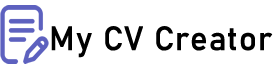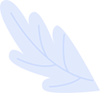Common Office Equipment Repairs: Keeping Your Workplace Running Smoothly
Office equipment plays a crucial role in ensuring that day-to-day operations run smoothly. From printers and copiers to computers and phones, these devices are the backbone of any office. But when something goes wrong, it can bring productivity to a grinding halt. While some issues require professional attention, many common office equipment repairs can be handled in-house with a little know-how.
In this guide, we’ll cover some of the most frequent issues that arise with office equipment and provide practical tips on how to fix them. Whether you’re an office manager, IT support, or just a DIY enthusiast, these tips will help you keep your office running smoothly.
1. Printer Problems: Troubleshooting the Office Workhorse
Printers are one of the most used and often most frustrating pieces of office equipment. From paper jams to print quality issues, here’s how to troubleshoot common printer problems.
- Paper Jams: One of the most common printer issues is the dreaded paper jam. To fix it, start by carefully opening the printer and gently removing the jammed paper. Avoid pulling the paper out too quickly, as this can cause more jams or damage the printer. Check for any small scraps of paper left behind, as these can cause further issues. To prevent jams, always use the correct paper size and avoid overloading the paper tray.
- Poor Print Quality: If your prints are coming out streaky or faded, the problem is usually related to the ink or toner. For inkjet printers, check that the cartridges are not empty or clogged. Run a cleaning cycle to clear any dried ink from the nozzles. For laser printers, check the toner cartridge and replace it if it's low. If the issue persists, you might need to clean the print heads or the inside of the printer.
- Wireless Connection Issues: Wireless printers are convenient, but they can sometimes lose their connection to the network. If your printer isn’t responding, start by checking the Wi-Fi connection and ensuring the printer is connected to the correct network. Restart both the printer and your router to reset the connection. If the problem continues, try reconfiguring the printer’s wireless settings.
Essential Printer Repair Tools:
- Microfiber cloths
- Compressed air canister
- Replacement ink or toner cartridges
- Printer maintenance kit (specific to your model)
2. Computer Glitches: Fixing Your Office’s Digital Hub
Computers are central to office productivity, so when they’re not working properly, it can be a major headache. Here’s how to handle some of the most common computer issues.
- Slow Performance: A sluggish computer can slow down your entire workflow. To speed things up, start by closing any unnecessary programs or browser tabs. Check for software updates, as these can often improve performance. Running a disk cleanup to remove temporary files and defragmenting the hard drive can also help. If your computer is still slow, consider adding more RAM or upgrading to an SSD (solid-state drive) for faster data access.
- Freezing and Crashing: If your computer keeps freezing or crashing, it could be due to a software conflict or hardware issue. Start by running a virus scan to check for malware. Ensure all drivers are up to date, as outdated drivers can cause compatibility issues. If the problem persists, try running a system restore to revert your computer to a previous state before the issues began. In some cases, you may need to reinstall the operating system.
- Connectivity Issues: Problems with internet connectivity can disrupt your entire office. If your computer can’t connect to the internet, first check the network settings and make sure the Wi-Fi is enabled. Restart your router and computer to see if that resolves the issue. If you’re using an Ethernet connection, try a different cable or port to rule out physical damage. If the problem is widespread, it might be a network issue that requires professional IT support.
Essential Computer Repair Tools:
- External hard drive for backups
- USB flash drive with diagnostic tools
- Antistatic wrist strap
- Screwdriver set
- Thermal paste (for cooling issues)
- Cable testers
3. Phone System Fixes: Keeping Communication Lines Open
Office phone systems are essential for communication, but they’re not immune to problems. Here’s how to troubleshoot common issues with office phones.
- No Dial Tone: If your office phone has no dial tone, start by checking the connection to the phone line. Ensure the handset is properly connected to the base and that the phone line itself is plugged in securely. If the problem persists, try using a different phone line to see if the issue is with the line or the phone itself. Sometimes, a simple reset by unplugging the phone for a few minutes can fix the problem.
- Poor Call Quality: Static or poor call quality can be caused by several factors, including a weak connection or interference. Check that all cables are securely connected and not damaged. If your office uses VoIP (Voice over Internet Protocol), the issue might be related to the internet connection. Try restarting your router and phone system to improve call quality.
- Voicemail Problems: If your voicemail isn’t working properly, it could be due to incorrect settings or a full inbox. Check the voicemail settings to ensure everything is configured correctly, and delete old messages to free up space. If you’re using a digital system, try resetting the voicemail by following the manufacturer’s instructions.
Essential Phone System Repair Tools:
- Phone line tester
- Ethernet cable tester (for VoIP systems)
- Cable ties for organizing wires
- Replacement cables
- User manual for your phone system
4. Copier Malfunctions: Fixing the Office Staple
Copiers are vital for any office, but they can also be prone to issues. Here’s how to handle some of the most common copier problems.
- Streaks or Lines on Copies: If your copies are coming out with streaks or lines, the problem is usually with the glass or the drum. Start by cleaning the copier glass with a soft, lint-free cloth and a bit of glass cleaner. If the problem persists, check the drum for any damage or toner buildup. Cleaning or replacing the drum might be necessary to resolve the issue.
- Paper Jams: Like printers, copiers are also prone to paper jams. Carefully remove the jammed paper, making sure not to tear it. Open all the access doors and check for any small pieces of paper that might be stuck. Ensure that the paper tray is not overfilled and that the paper is properly aligned. If the copier frequently jams, it might be time to service or replace worn rollers.
- Faded Copies: Faded or light copies are often due to low toner levels. Check the toner cartridge and replace it if necessary. If the toner is full, the problem might be with the copier’s settings. Adjusting the contrast or density settings can help produce darker, more legible copies.
Essential Copier Repair Tools:
- Microfiber cloths
- Glass cleaner
- Replacement toner cartridges
- Copier maintenance kit
- Screwdriver set for disassembly
5. Fax Machine Issues: Keeping the Faxes Flowing
Although fax machines are less common in the digital age, they’re still used in many offices, especially in industries that require paper documentation. Here’s how to troubleshoot common fax machine problems.
- Paper Jams: Paper jams in fax machines are similar to those in printers and copiers. Carefully remove the jammed paper, ensuring there are no scraps left behind. Make sure the paper tray is not overfilled and that the paper is properly aligned. Regularly cleaning the machine can also prevent jams.
- Transmission Failures: If your fax machine fails to send or receive faxes, the issue might be with the phone line. Check that the line is properly connected and that there’s a dial tone. If the line is shared with a phone, make sure the fax machine is set to the correct mode (fax or phone). You might also need to adjust the transmission speed if the problem persists.
- Poor Print Quality: Faxes that come through with poor print quality can be frustrating. Start by checking the toner or ink levels and replacing them if needed. Cleaning the machine’s print head and rollers can also improve quality. If the problem is with received faxes, the issue might be on the sender’s end.
Essential Fax Machine Repair Tools:
- Cleaning sheets
- Replacement toner or ink cartridges
- Phone line tester
- Microfiber cloths
- Screwdriver set
6. General Maintenance: Prolonging the Life of Office Equipment
Regular maintenance is key to keeping office equipment in good working order and preventing issues before they arise. Here are some general maintenance tips for office equipment.
- Regular Cleaning: Dust and dirt can accumulate on and inside office equipment, leading to malfunctions. Regularly clean the exterior of all office equipment with a microfiber cloth. Use compressed air to clean out vents and other hard-to-reach areas. For internal components, refer to the manufacturer’s instructions for safe cleaning procedures.
- Software Updates: Keeping software and firmware up to date is crucial for the smooth operation of digital office equipment. Regularly check for updates for computers, printers, and other connected devices. Updates often include bug fixes and security patches that improve performance.
- Proper Storage: When not in use, store office equipment in a clean, dry, and safe environment. Avoid placing equipment near sources of heat, moisture, or direct sunlight, as these can cause damage over time.
- Training Staff: Ensure that all employees are trained on the proper use and maintenance of office equipment. Misuse or neglect can lead to unnecessary repairs and shorten the lifespan of the equipment.
Essential Maintenance Tools:
- Microfiber cloths
- Compressed air canister
- Cable ties for organizing cords
- Antistatic cleaner
- Storage cases for delicate equipment