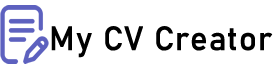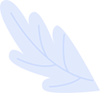Designing a Resume That Stands Out Visually
In a competitive job market, your resume is often your first impression on potential employers. With hiring managers spending just seconds on initial resume reviews, making yours visually appealing can make a significant difference. A well-designed resume not only captures attention but also helps convey your professionalism and creativity. This blog post explores how to design a resume that stands out visually, combining aesthetics with functionality to create an impactful document.
1. Understand the Purpose of Visual Design in a Resume
Before diving into design tips, it’s essential to understand why visual design matters. A visually appealing resume can:
- Grab Attention: Catch the eye of hiring managers and stand out from the stack of applications.
- Showcase Creativity: Reflect your design skills if you’re applying for a role in a creative field.
- Enhance Readability: Make it easier for employers to quickly find and understand key information.
- Reflect Professionalism: Demonstrate your ability to present information clearly and effectively.
2. Choose the Right Format
The format of your resume sets the foundation for its visual appeal. Common resume formats include chronological, functional, and combination. Each format has its visual considerations:
- Chronological Format: Lists work experience in reverse chronological order. This format is clean and straightforward, making it easy to scan.
- Functional Format: Focuses on skills and qualifications rather than work history. This format can be visually distinct, highlighting skills through creative section headers and layouts.
- Combination Format: Merges elements of both chronological and functional formats, allowing for a balanced visual design.
Tip: Choose a format that best showcases your strengths and aligns with your career goals.
3. Use a Professional Template
Using a professionally designed template can give your resume a polished look. Many templates are available online, offering various styles and layouts. When selecting a template:
- Ensure Professionalism: Avoid overly ornate or flashy designs. Opt for clean, modern templates that align with industry standards.
- Match the Industry: For creative roles, more visually striking templates may be appropriate, while traditional industries may favor simpler designs.
- Customize for Personalization: Choose a template that allows for customization, so you can tailor the design to your personal brand.
Tip: Platforms like Canva, Microsoft Word, and Google Docs offer a variety of customizable resume templates.
4. Choose a Readable Font
The choice of font can greatly impact the readability and overall appearance of your resume. When selecting fonts:
- Opt for Professional Fonts: Use fonts such as Arial, Calibri, or Times New Roman for a clean and professional look.
- Avoid Overly Decorative Fonts: Stay away from fancy or script fonts that can be difficult to read.
- Maintain Consistency: Use one or two fonts throughout your resume for a cohesive look. Typically, a primary font for headings and a secondary font for body text works well.
Tip: Use font sizes between 10 and 12 points for body text and slightly larger sizes for headings.
5. Incorporate Color Strategically
Color can add visual interest to your resume but should be used sparingly. When incorporating color:
- Stick to a Professional Palette: Use muted colors like navy, gray, or subtle blues that convey professionalism.
- Highlight Key Sections: Use color to emphasize headings or section dividers, making it easier for employers to navigate your resume.
- Avoid Overuse: Too many colors can be distracting. Limit the use of color to one or two accents.
Tip: Ensure that color choices are accessible and readable, considering color blindness and print variations.
6. Use White Space Effectively
White space, or the empty space around text and design elements, is crucial for readability and visual appeal. Effective use of white space:
- Improves Readability: Helps prevent your resume from looking cluttered and overwhelming.
- Draws Attention: Guides the reader’s eye to important sections and information.
- Creates Balance: Provides a clean and organized look, making the resume more visually appealing.
Tip: Leave margins around the edges and space between sections to create a well-organized layout.
7. Include Visual Elements Wisely
Incorporating visual elements can enhance your resume, but they should be used thoughtfully:
- Icons: Use icons for contact information or section headings to add a modern touch without overwhelming the text.
- Graphs or Charts: If applicable, use graphs or charts to visually represent skills or achievements, such as proficiency levels or project outcomes.
- Headshots: Generally, avoid including photos unless applying for roles where appearance is relevant, such as in modeling or acting.
Tip: Ensure that visual elements complement rather than distract from the content.
8. Focus on Layout and Alignment
A well-organized layout and proper alignment are crucial for a professional resume design:
- Use Headers and Subheaders: Clearly define sections such as work experience, education, and skills with distinct headers.
- Align Text Consistently: Ensure that text and design elements are aligned neatly for a cohesive look.
- Bullet Points: Use bullet points to list achievements and responsibilities, making the information easier to scan.
Tip: Use alignment tools in your word processor or design software to ensure precision.
9. Highlight Key Information
Ensure that the most important information stands out. This includes:
- Contact Information: Place your name and contact details at the top, making them easy to find.
- Key Achievements: Highlight significant accomplishments and skills in a way that draws attention.
- Skills and Qualifications: Make sure these are easily identifiable and relevant to the job you’re applying for.
Tip: Use bold text or larger fonts for section headings and key information.
10. Test Your Resume Design
Before finalizing your resume, test how it looks on different devices and formats:
- Print Test: Print a copy to ensure that colors and formatting appear as intended.
- Digital Test: Check how your resume looks on various screens, including mobile devices.
- File Formats: Save your resume in multiple formats (e.g., PDF) to ensure compatibility with applicant tracking systems (ATS) and email submissions.
Tip: Ask friends or mentors to review your resume and provide feedback on its visual appeal and readability.
11. Keep It Simple and Professional
While design elements can enhance your resume, simplicity and professionalism should be your primary focus:
- Avoid Overcomplicating: Keep the design clean and straightforward to maintain a professional tone.
- Prioritize Content: Ensure that design elements do not overshadow the resume content.
- Stick to Industry Standards: Align your design with industry expectations to ensure appropriateness.
Tip: Focus on presenting your qualifications clearly and effectively while adding subtle design touches.
Conclusion
Designing a resume that stands out visually requires a balance between aesthetics and functionality. By choosing the right format, using professional templates, selecting readable fonts, incorporating color strategically, and utilizing white space effectively, you can create a visually appealing resume that captures attention and showcases your professionalism. Remember to keep your design simple, test your resume across different formats, and prioritize content over design elements. With these tips, you’ll be well on your way to crafting a resume that not only looks great but also helps you land the job you desire.