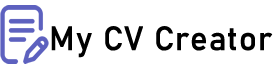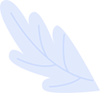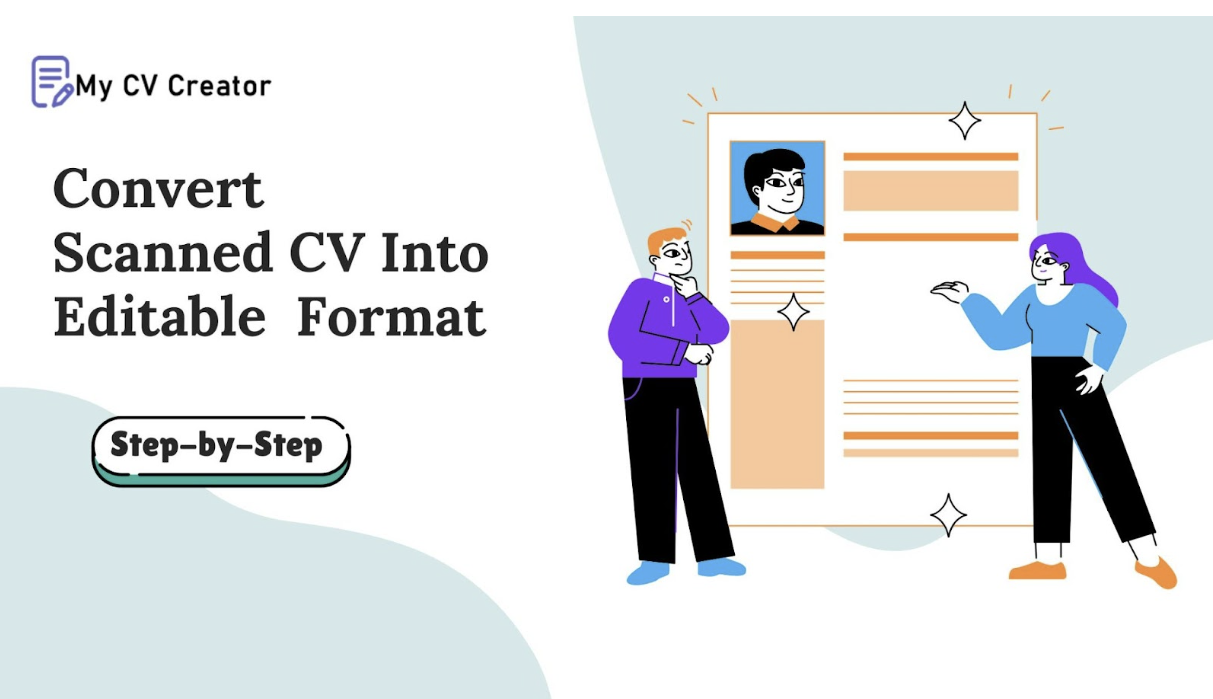How To Convert A Scanned CV Into A Fully Editable Digital Format?
Imagine you just found a great job opportunity and want to apply immediately. But as you open your CV for a few updates, you realize it’s a scanned PDF from years ago completely uneditable.
You’re stuck with a document that can’t be easily changed, and the thought of retyping everything from scratch is frustrating.
Don’t worry, you’re not alone. 😒
Many people face this issue with old resumes, and CVs saved as scanned documents or PDFs.
Fortunately, you don’t have to start from zero. With the help of OCR (Optical Character Recognition) technology, you can convert that scanned CV into an editable format, like Word, in just a few steps.
This guide will show you exactly how to do it.
What Is OCR Technology?
OCR (Optical Character Recognition) is a technology that turns text from images or scanned documents into editable text. It works by recognizing letters, numbers, and symbols from the image and converting them into digital text. This allows you to edit the text just like a regular Word or text file.
In the case of a scanned CV, OCR helps by converting the scanned document into an editable Word format. This means you can update, change, or reformat your CV without manually retyping everything.
Why Convert Scanned CV Into Editable Digital Format?
A scanned CV is just an image, so you can’t make changes to it easily. You can’t add new job details, change your contact info, or update your skills without retyping everything from scratch. This makes it inconvenient when you need to edit your CV for job applications quickly.
You can easily make updates anytime by converting your scanned CV into an editable format, like Word.
This is important for keeping your resume current with your latest qualifications. It also helps you adjust formatting, fix any mistakes, or tailor your CV for specific jobs. An editable document gives you full control, making it easier to manage and share with potential employers.
Step-By-Step Guide On Converting A Scanned CV Into A Digital Editable Format
Converting any CV into editable format is very simple. Below are some steps that will help you in learning this process easily.
1. Scanning Your CV
If you only have a paper copy of your CV, the first step is to scan it. Make sure you use a high-quality scanner to create a clear PDF file. A clear scan ensures that the text is easily recognizable by OCR tools and reduces errors during conversion.
This CV scanned by ScanDoc
2. Choosing The Right Document Converter
Next, you’ll need an OCR tool to convert your scanned PDF into an editable format. There are many free and paid tools available online that can handle this task.
Look for a PDF-to-Word converter with OCR capabilities. These tools will read the text from your scanned document and convert it into a format you can edit, such as a Word file.
3. Upload and Convert the Scanned CV
Once you’ve chosen your OCR tool, upload the scanned PDF of your CV and start the conversion process. For this tutorial, we will use a PDF to Word converter by Picturetotext.info.
Head to this OCR-powered PDF to Word Converter
Now upload, drag, or paste your scanned CV into this designated area.
Hit the Convert button. Your CV will run the OCR process and be converted into an editable format.
Finally, the CV is in editable digital format. You can easily download it by clicking on the download option and starting to edit.
4. Editing Your Extracted Data
Once you’ve converted your scanned CV into an editable Word document, the next step is to review and edit the extracted text. While OCR tools recognize characters well, they’re not always perfect, especially if the original scan wasn’t very clear.
1. Check for Errors
Start by carefully reading through the document to spot any mistakes. Common errors might include misread characters, odd spacing, or misplaced punctuation. For example, the letter “O” might be read as “0” or commas might appear in the wrong places. Fix these issues to ensure your CV is error-free.
2. Correct Formatting
OCR tools may struggle with formatting, especially if your CV has tables, bullet points, or unusual fonts. You’ll need to fix any spacing, alignment, or font style issues. Ensure headings, sections, and bullet points are clear and aligned properly for a clean, professional look.
3. Reorganize the Layout
Depending on how your CV was scanned, the layout might not come through exactly as you want it. Take time to rearrange sections, adjust margins, and ensure everything flows smoothly. This is also a good opportunity to refresh the design of your CV to make it more modern or tailored to the job you’re applying for.
4. Add New Information
Now that your CV is in an editable format, you can easily update it with new skills, experiences, or qualifications. You can also tailor it to specific job applications by highlighting key achievements or rearranging sections to match the job description.
Reformatting The CV For Professional Use
After editing the text and correcting any errors, it’s important to reformat your CV to ensure it looks polished and professional. A well-formatted CV not only makes a great first impression but also ensures it passes through Applicant Tracking Systems (ATS) used by many employers. The images below show 2 CVs ( one of them before conversion and another one after conversion)
CV Before Editing
CV Edited By Extracted Text
Exporting The Edited CV
When your CV is finalized, export it to your manager, potential employers, recruiters, or networking contacts. You can export it in several formats, such as a Word document for editing and a PDF for sharing.
Final Thoughts
With the right tools, converting a scanned CV into an editable digital format is simple. OCR technology quickly turns a static PDF or image file into a document you can update and edit easily. Once the conversion is done, editing and reformatting your CV carefully ensures it looks professional and polished, ready for job applications.
Whether updating your work history, adding new skills, or just refreshing the layout, having an editable CV gives you the flexibility to stay competitive in today’s job market. With a clear and professional document in hand, you’ll be well-prepared for your next job opportunity.