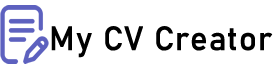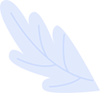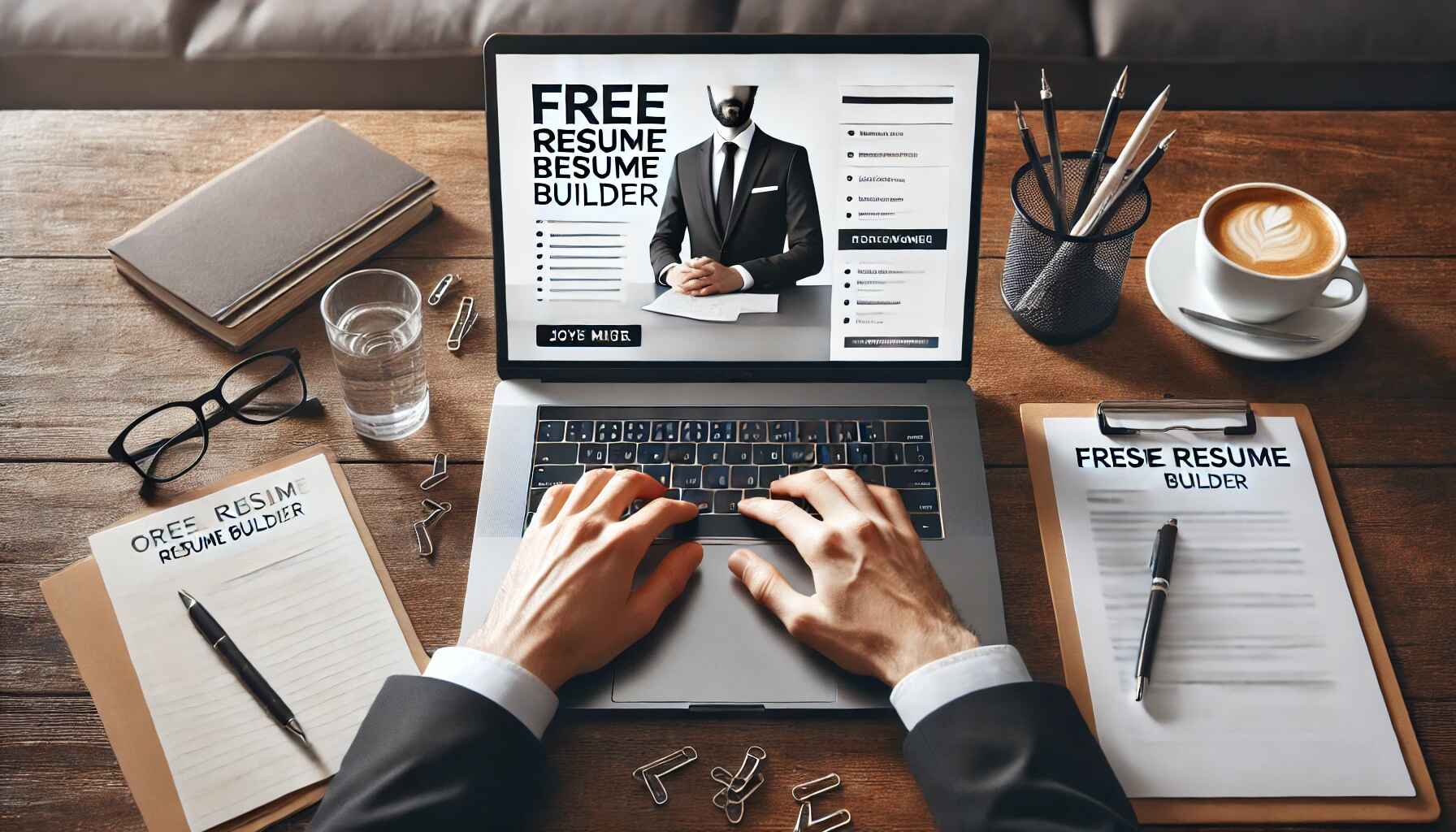How to Create a Resume for Free: A Comprehensive Guide
Introduction
A resume is more than just a document—it's your first impression to potential employers. Crafting a well-structured, professional resume can significantly enhance your chances of landing a job interview. Fortunately, creating a resume doesn't have to be an expensive process. There are numerous tools and resources available online that allow you to build a polished resume at no cost. In this comprehensive guide, we'll walk you through each step of creating a resume for free, highlight the best free resume-building tools, and provide expert tips to help your resume stand out.
Why Create a Resume for Free?
- Budget-Friendly: Using free tools saves money for other job search needs.
- Accessible and Easy to Use: Many free resume builders offer intuitive drag-and-drop interfaces.
- Variety of Templates: Access to professional, ATS-friendly resume templates without paying.
- Quick and Convenient: Create, download, and share your resume with minimal effort.
Step-by-Step Guide: How to Create a Resume for Free
Step 1: Choose a Free Resume Builder or Template
1. MyCVCreator.com (Highly Recommended)
Features:
- 100% free resume builder with a variety of professional templates.
- Built-in AI assistant for writing suggestions.
- Ability to create cover letters and convert resumes into personal websites.
- Supports PDF and other formats for easy download.
How to Use:
- Visit MyCVCreator.com.
- Sign up for a free account.
- Choose a resume template that suits your industry.
- Fill in your information and customize your resume.
- Download your resume in your preferred format.
2. Google Docs (Free Templates)
Features:
- Free access to simple yet professional resume templates.
- Easy to edit and share through Google Drive.
How to Use:
- Open Google Docs and select 'Template Gallery.'
- Choose a resume template.
- Input your information and download as a PDF.
3. Canva
Features:
- Drag-and-drop interface with customizable resume templates.
- Allows creative design elements while maintaining professionalism.
How to Use:
- Sign up for a free account on Canva.
- Search for resume templates.
- Edit the template with your personal details.
- Download for free as a PDF or image file.
4. Microsoft Word (Free Templates)
Features:
- Basic but effective resume templates available through Word’s template gallery.
How to Use:
- Open Microsoft Word and browse 'New' templates.
- Select a resume template.
- Customize and save as a PDF.
Step 2: Select the Right Resume Format
The resume format you choose should highlight your strengths and present your qualifications in the best possible way.
- Chronological: Ideal for showcasing a consistent work history. Lists jobs in reverse chronological order.
- Functional: Focuses on skills and experience rather than work history. Great for career changers or those with employment gaps.
- Combination (Hybrid): Combines elements of both chronological and functional formats, offering a balanced approach.
Pro Tip: Use a chronological format if you have a solid work history. A functional or combination format is better for career changes or gaps.
Step 3: Add Essential Resume Sections
A complete resume typically includes the following sections:
1. Contact Information
Include:
- Full name
- Phone number
- Professional email address
- LinkedIn profile (optional)
Avoid:
- Personal details such as age, marital status, or a photo (unless industry-specific).
2. Professional Summary (Optional but Recommended)
- Write a concise summary highlighting your experience, skills, and career goals.
- Tailor this section to align with the specific job you are applying for.
3. Work Experience
- Include job title, company name, dates of employment, and key achievements.
- Use bullet points to outline responsibilities and accomplishments.
- Start bullet points with strong action verbs (e.g., "Managed," "Developed," "Led").
4. Education
- Include degrees, institutions, graduation dates, and relevant coursework.
- Mention honors or awards if applicable.
5. Key Skills
- Highlight relevant technical and soft skills.
- Tailor skills to match the job description, including both hard and soft skills.
6. Certifications, Awards, and Additional Sections (Optional)
- Include certifications, training, volunteer experience, or additional languages if relevant.
Step 4: Proofread and Edit Your Resume
- Check for Errors: Use tools like Grammarly or spell checkers to eliminate grammatical mistakes.
- Review Formatting: Ensure consistent font sizes, bullet points, and margins.
- Seek Feedback: Have a friend or mentor review your resume for clarity and impact.
Pro Tips for Crafting a Standout Resume for Free
1. Keep It Simple and Professional
- Avoid using overly creative fonts or graphics that may not be ATS-friendly.
2. Use Keywords from the Job Description
- Many employers use ATS to scan resumes. Incorporating relevant keywords increases your chances of passing this screening.
3. Highlight Achievements, Not Just Duties
- Quantify your achievements wherever possible (e.g., "Increased sales by 20%").
4. Focus on Readability
- Use bullet points, short sentences, and plenty of white space to enhance readability.
5. Tailor Your Resume for Each Job Application
- Adapt your resume to match the specific requirements of each job.
Common Mistakes to Avoid When Creating a Free Resume
- Using Generic Templates Without Customization: Personalize templates to match your unique experience and style.
- Adding Irrelevant Information: Keep the content relevant to the job application.
- Submitting Without Proofreading: A small typo can create a negative impression.
- Ignoring ATS Considerations: Avoid images, charts, and unusual fonts that might not be ATS-compatible.
Conclusion
Creating a resume for free has never been easier. With the right tools, such as MyCVCreator.com, and by following the steps outlined in this guide, you can craft a professional resume that catches the eye of recruiters. Take advantage of free resources, stay focused on the job requirements, and present your skills and experience in a clear, concise, and compelling manner.
For a seamless, budget-friendly resume-building experience, visit MyCVCreator.com today and start crafting a resume that opens doors to new career opportunities!