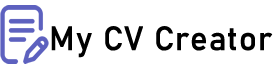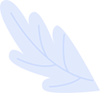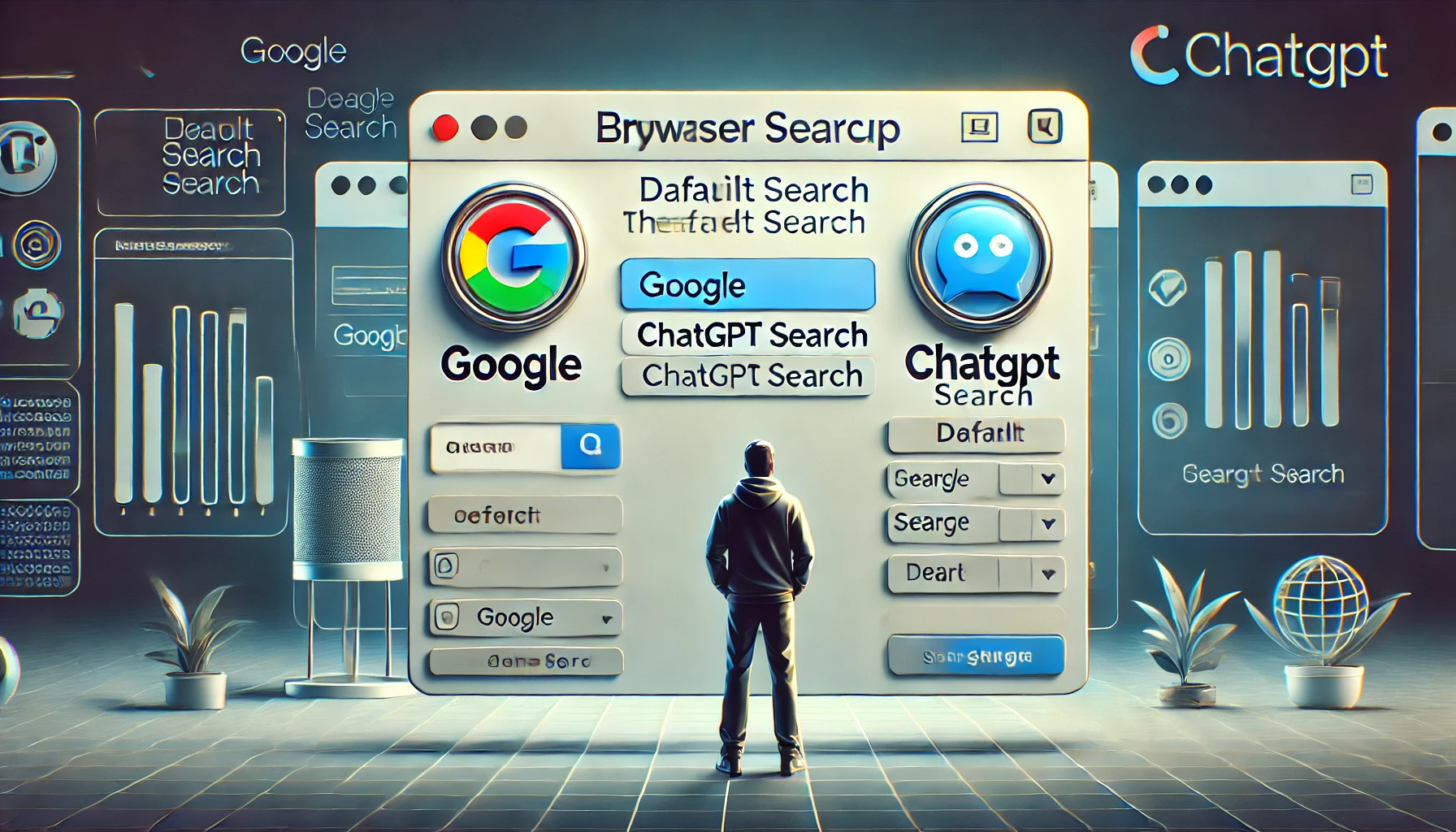How To Replace Google With ChatGPT Search In Your Browser: A Step-by-Step Guide
ChatGPT Search launched this week, and it’s already showing promise as a robust alternative to traditional search engines like Google. With richer, conversational-style responses, ChatGPT Search can deliver detailed insights and answers that go beyond simple web results. This might make you wonder if it’s time to replace Google with ChatGPT Search as your default search engine. Here’s how to set it up as your go-to search engine on various popular browsers.
Currently, only ChatGPT Plus subscribers have access to web search features, so keep that in mind before proceeding.
Replace Google With ChatGPT Search in Chrome
OpenAI has made it straightforward to replace Google with ChatGPT Search in Chrome, thanks to a browser extension that enables this switch seamlessly. Here’s how to set it up:
- Install the ChatGPT Browser Extension: Open Chrome’s Web Store, search for the ChatGPT extension, and click “Add to Chrome.”
- Enable the Extension: Once installed, the extension should automatically replace Google as your default search engine.
If you’d prefer to keep Google as your primary search but want easy access to ChatGPT Search, you can use Chrome’s “site search” feature to create a shortcut:
- Open Chrome’s Settings menu.
- Go to Search Engine on the left sidebar, then click Manage search engines and site search.
- Under Site Search, click Add and set up the following:
- Name: ChatGPT
- Shortcut: Choose a shortcut like “@chatgpt”
- URL: Enter
https://chatgpt.com/?q=%s
- Save your changes.
Now, when you type @chatgpt in the Chrome address bar followed by your query, Chrome will use ChatGPT Search instead of Google.
Replace Google With ChatGPT Search in Edge
Microsoft Edge, which also uses Chromium as its engine, can support the ChatGPT extension as well. However, Edge is optimized to favor Bing as the default search engine. Here’s how to make the switch:
- Install the ChatGPT Extension: Go to the Chrome Web Store through Edge, search for the ChatGPT extension, and add it to Edge.
- Enable the Extension: If prompted by Edge to confirm, click the grey Turn On button to set ChatGPT as the default search.
To add ChatGPT Search as an option without replacing Bing completely:
- Go to Settings in Edge.
- Navigate to Privacy, Search, and Services and then to Address bar and search.
- Select Manage search engines and add ChatGPT Search by following the same steps provided for Chrome above.

Replace Google With ChatGPT Search in Safari, Firefox, and Other Browsers
Your options are more limited with other popular browsers like Safari and Firefox:
- Safari: Apple’s Safari browser only allows users to switch between five predefined search engines, and ChatGPT isn’t included in this list. Unfortunately, Safari’s Quick Website Search doesn’t currently support ChatGPT, so users can’t set ChatGPT as a quick search shortcut.
- Firefox: Firefox requires search providers to create browser-specific extensions. OpenAI hasn’t released a Firefox extension for ChatGPT, so it can’t currently be set as the default.
- Vivaldi: Vivaldi, another Chromium-based browser, allows extensions from the Chrome Web Store, but using the ChatGPT extension doesn’t automatically change the default search engine. However, you can manually add ChatGPT to Vivaldi’s Search Engines list under Settings > Search > Search Engines and then select it as your default.
Frequently Asked Questions
Can I use ChatGPT Search for free? Currently, ChatGPT Search is only available to ChatGPT Plus subscribers, although this may change in the future.
Does ChatGPT Search support image or video results? ChatGPT focuses primarily on text-based answers and conversational results. If multimedia results are important to you, consider keeping Google or a similar search engine as a secondary option.
Will switching to ChatGPT Search affect my browsing performance? Using ChatGPT as a search engine may slightly affect performance, depending on your browser and internet speed, as it involves querying an AI model. However, most users report no noticeable difference in daily browsing.
Final Thoughts: Is ChatGPT Search Worth Replacing Google?
ChatGPT Search offers a unique and rich search experience by providing conversational and detailed responses, which can be incredibly useful for in-depth research, learning, and exploring complex topics. However, traditional search engines like Google are still more efficient for quick queries, multimedia results, and a wider variety of content formats.
The best choice depends on your search habits. If you prefer a conversational approach that provides comprehensive answers, ChatGPT Search is worth a try. The setup is easy, and it’s a great alternative that could soon become a mainstay in your digital toolkit.