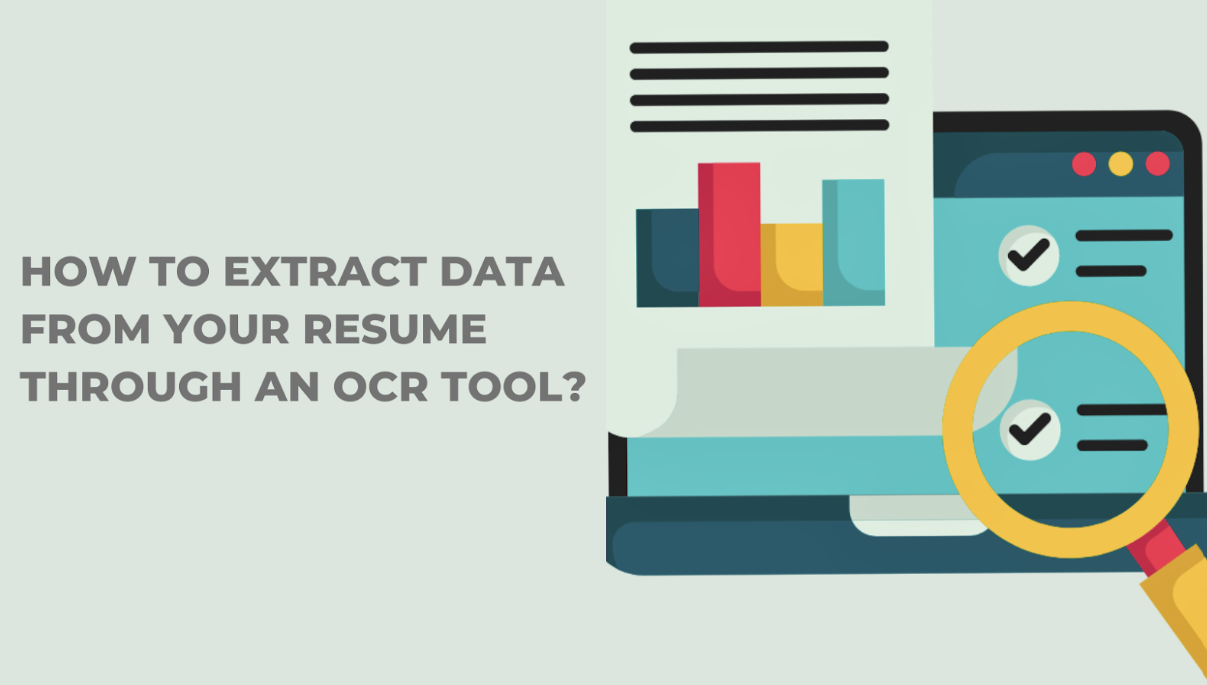How to Extract Data from Your Resume through an OCR Tool
Consider a scenario where you created a resume for a job on your laptop and took its print. When you reach the office where you want to submit your resume, you meet other candidates waiting for their turn. While discussing about the resume, you notice your resume is missing some important details, like your most recent work experience, or a key skill that's directly relevant to the job. What will you do? You will panic as every other human being. But you don’t need to worry, this problem has a solution.
You can use Online OCR tools to convert your documented resume into editable text. You just have to capture the resume using a mobile camera, access an online tool, and give the pictured resume to the OCR tool. It will convert the pictured text into editable text within seconds. You can copy this text and paste it into a template where you can add the missing information and create a new resume.
But how to use an OCR tool? It is quite an easy job, let’s discuss that in detail.
Method of Extracting Text from Resume Using OCR Tool
It is an easy and free-of-cost method of text extraction from images. Let’s discuss its working in detail.
Select an OCR Tool
Open your browser and search “image to text,” a lot of websites will show up offering image-to-text extraction. You can choose any tool that ranks higher in search engine results pages (SERPs). After selection, open the tool. The interface of the image-to-text tools looks like this:
This image to text converter offers a user-friendly user interface (UI). It shows the relevant information which guides you on how to use the tool. In the left box, there are picture uploading methods that you can follow to upload the image of the resume in the tool.
Upload the Image
There are three methods available to upload the image of the resume in the tool:
You can drag and drop the resume image in the tool
You can browse the resume image from your mobile’s gallery
You can paste the link to the image
Multiple formats are supported by the tool, like JPG, PNG, JPEG, GIF, and JFIF. You can save the image in any format, but high-quality image formats like PNG are recommended to ensure accurate results.
Extract the Text
After the image is uploaded to the tool, the interface changes to this:
It shows multiple options here after the picture of the resume is uploaded.
You can upload more pictures to extract the text at the same time
You can crop the picture to extract the selected part of the resume
You can delete unintended pictures from the text extraction process
You can press submit and extract the text from the image of the resume
Review and Edit the Text
Once the text is extracted, the output will be shown in the box next to the input image, as shown in the picture below:
The resume usually has multiple texts, characters, and signs (just like +), so it is recommended that you review the extracted text to ensure accuracy. If there is any error in the extraction, you must edit and correct it. You can click the input image, and it will show up, so it becomes easy to match the extracted text with the original text in the picture.
Export the Output Text
Once the text is extracted, you have reviewed it, and there is no mistake in it. You can now export the extracted text using the available options. Either you can
Copy the extracted text using the available option
Download the extracted text using the available option
Or copy the text using the keyboard shortcut key “Ctrl C.” The text will be downloaded in the text file in your mobile phone’s memory. You can name the file and save it at an easily accessible location for easy retrieval for future use.
Choose a New Format Online and Create a New Resume
One thing you must have noticed is that the format is not copied in the extracted text. So, you must place the extracted text in a resume format to make it presentable. You can choose a format online and place the relevant text in the required field to quickly create a new resume and take its print. Now your resume is ready to compete the other candidates’ resume, so you can submit it confidently.
Final Words
You can easily extract text from the printed resume. You just have to take a picture of the resume and choose an online OCR tool for text extraction. Once you select the tool from the top searches of the search engine results pages (SERPs), you need to follow the instructions given in the tool. Upload the picture using the available options, extract the text, and copy or download the extracted text. But you must ensure that the extraction is error-free, so review and edit the text before you use it.
Then choose an online format for your resume as extracted text does not copy the format of the text. Put the extracted data in the given fields and your resume is ready for submission.