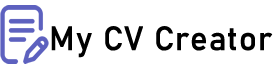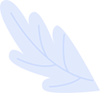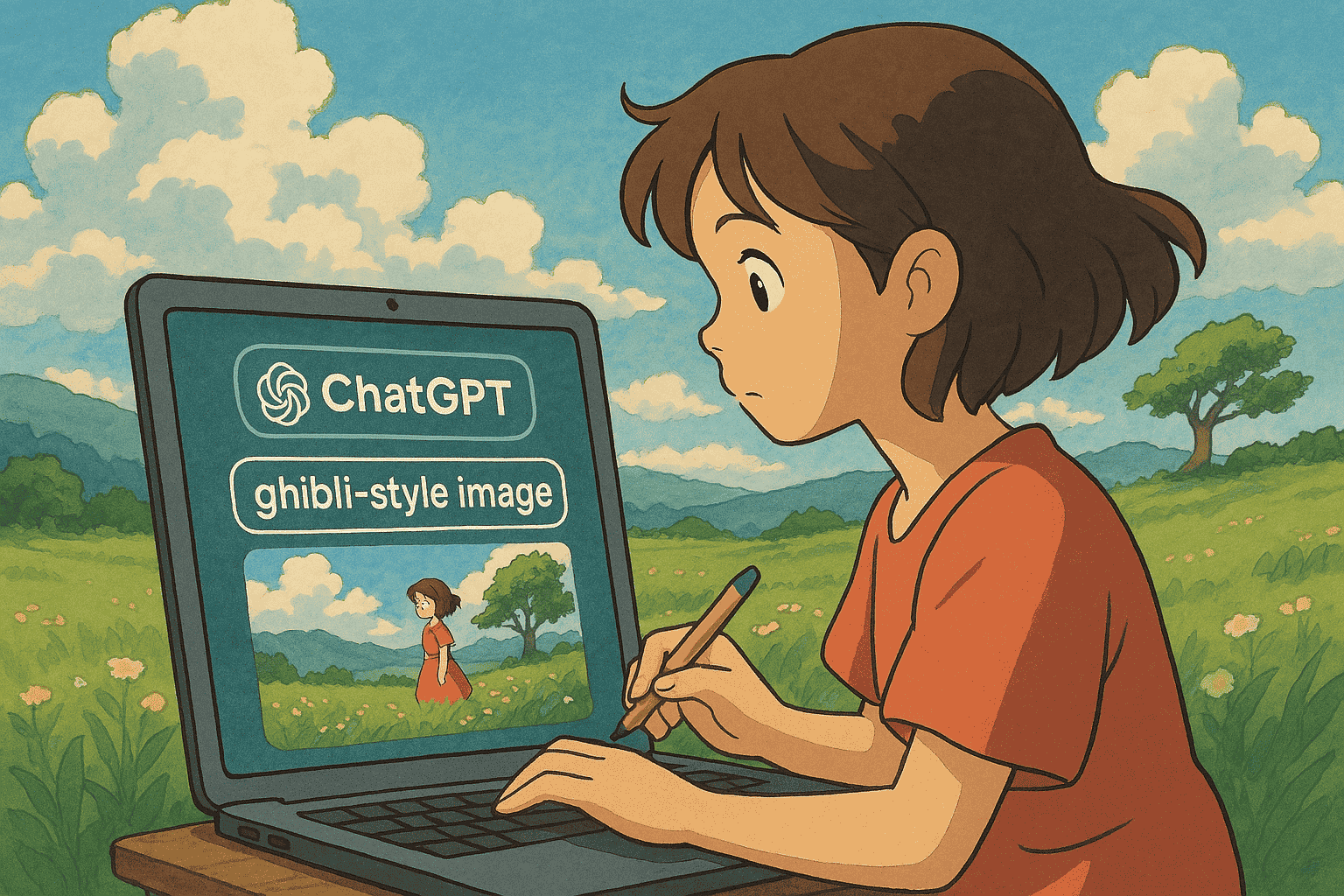Creating Studio Ghibli-Style Images with ChatGPT: A Comprehensive Guide
An AI-generated scene mimicking Studio Ghibli’s signature art style. Note the soft colors, expressive characters, and a whimsical, storybook atmosphere.
Studio Ghibli’s art style is beloved for its hand-drawn charm and emotional depth. Fans around the world are now using AI tools to recreate that magic in their own images. In this guide, we’ll explore how to capture the Ghibli aesthetic and use ChatGPT to help craft perfect prompts for AI image generators. You’ll learn what makes Ghibli art special, how to generate Ghibli-style images step by step (with DALL·E, Midjourney, or Stable Diffusion), see example prompts for different scenes, and pick up tips to improve your results. Let’s dive into this enchanting world of AI-generated Ghibli art!
Understanding the Studio Ghibli Art Style
Studio Ghibli art is instantly recognizable due to its unique blend of whimsy, nature, and emotion. Here are key features that define the Ghibli style:
-
Soft, Pastel Color Palettes: Ghibli images often use warm, muted tones and gentle color gradients to create a dreamy atmosphere Bright hues appear in joyful scenes, while soft blues and grays set a calm or melancholy mood.
-
Big, Expressive Eyes on Characters: Characters are drawn with large, emotive eyes that convey wonder and sincerity. Facial features are simple (e.g. small noses and round faces) yet very expressive, giving each character a friendly, relatable look.
-
Lush Natural Settings: Many scenes celebrate nature – from sprawling forests to quiet meadows – drawn in meticulous detail Ghibli backgrounds often include dense foliage, vibrant flowers, dramatic skies, and other elements that evoke a sense of tranquility and awe
-
Whimsical & Fantastical Elements: A touch of magic is usually present. It could be playful forest spirits, floating lanterns, or a cat bus – fantastical elements seamlessly woven into everyday settings . This magical realism is a hallmark of Ghibli, making ordinary scenes feel enchanted.
-
Emotional, Heartwarming Themes: Beyond visuals, Ghibli art styles aim to make you feel something – nostalgia, love for nature, or childlike wonder. Many Ghibli-inspired images capture cozy, heartfelt moments or the deep bond between characters and their world Gentle expressions (no extreme cartoonish features) keep the tone sincere and warm
By keeping these traits in mind – soft colors, expressive characters, detailed nature, whimsy, and heart – you can better instruct AI to generate images that look like they came straight out of a Miyazaki film.
Using ChatGPT to Craft the Perfect Prompt
Crafting a detailed text prompt is crucial for getting great AI art. This is where ChatGPT becomes your creative assistant. Instead of struggling to word a prompt, you can simply describe your idea to ChatGPT and let it help you refine and expand it. In fact, DALL·E 3 (OpenAI’s latest image model) is built into ChatGPT, allowing ChatGPT to brainstorm and polish image prompts for you. Here’s why using ChatGPT is so helpful:
-
Brainstorming Details: You can tell ChatGPT something simple – e.g. “I want a cozy forest scene with a Ghibli vibe” – and it will generate a richly detailed prompt covering setting, lighting, and style. It’s like having a co-writer to add creative specifics you might not think of. According to OpenAI, ChatGPT can take your idea and automatically produce a tailored, nuanced prompt to “bring your idea to life” in DALL·E
-
Incorporating Ghibli Style Cues: ChatGPT is aware of stylistic descriptors. If you ask for “a prompt for a Studio Ghibli-style image”, it will likely include relevant keywords (e.g. “whimsical, hand-painted animation, soft lighting”). This ensures the AI generator knows you want that particular aesthetic. You can even mention specific films or artists (e.g. “in the style of Hayao Miyazaki”) to guide the vibe.
-
Refining and Tweaking: After you generate an image, you might want changes (maybe “make it sunset” or “add more magic”). With ChatGPT, you can simply say something like “Make the scene at sunset with warm orange light” and get an updated prompt. ChatGPT will adjust the details for you – a feature that works seamlessly with DALL·E 3 in ChatGPT. This iterative refinement is much easier than writing a new prompt from scratch each time.
-
Multiple Versions: If you’re unsure which prompt will work best, ask ChatGPT for a few variations. For example, “Give me three different prompts for a Ghibli-style seaside town scene.” You’ll get multiple ideas to try out. This is great for inspiration and exploring different angles of your concept.
-
Beginner-Friendly: You don’t need to know special syntax. Just describe what you imagine in plain language – ChatGPT will handle turning it into an “AI-friendly” prompt. This lowers the barrier for beginners. As one guide notes, using ChatGPT as your prompt generator lets you unleash your creativity without worrying about the technicalities
In short, ChatGPT serves as a prompt engineer on your behalf. It understands your vision and translates it into detailed text instructions that image models like DALL·E, Midjourney, or Stable Diffusion can then follow. Now, let’s see how to apply this in practice with different tools.
Step-by-Step: Generating Ghibli-Style Images with AI
There are a few popular AI image generators capable of producing Ghibli-style art. We’ll focus on DALL·E, Midjourney, and Stable Diffusion. Each has a slightly different workflow, but you can use ChatGPT with all of them to help craft your prompts. Choose the tool you’re most comfortable with (or try all three!).
Using DALL·E (via ChatGPT) for Ghibli-Style Images
OpenAI’s DALL·E 3 model can create excellent Ghibli-like images, and it’s integrated into ChatGPT for Plus users. Here’s how you can use it:
-
Access ChatGPT’s Image Generation: Open ChatGPT (on web or app). If you have ChatGPT Plus, ensure you’ve selected the GPT-4 model which has image capabilities. (OpenAI’s update in late 2023 allows GPT-4 to generate images via DALL·E 3.) Click on the image icon (the “+” in the chat input) if you plan to upload a reference photo.
-
(Optional) Upload a Photo: If you want to “Ghiblify” a photo of yourself or something, upload that image first. For example, you can upload your portrait or a simple sketch. This image-to-image conversion was a viral use-case – users would upload a selfie and ask ChatGPT to re-draw it in Ghibli style.
-
Enter a Prompt or Command: Now, type what you want. You have two options:
-
Describe a Scene: For example: “A calm village at the edge of a forest, at sunset, in Studio Ghibli style.” This is a text-to-image prompt describing from scratch what you want. (If you didn’t upload an image, this is the route to create an original scene.)
-
Command to Transform Image: If you uploaded a photo, you can simply say something like “Ghiblify this” or “Turn this image into a Studio Ghibli-style illustration”. ChatGPT will understand and apply the Ghibli style to the content of your photo. This is essentially style transfer using DALL·E via ChatGPT.
-
-
Generate the Image: Hit enter and let ChatGPT/DALL·E do the work. The AI will return one or more images (usually a set of four with DALL·E) that match your prompt. For instance, if you asked for a Ghibli-style village, you’ll see a few variations of quaint, anime-like villages. If you transformed a photo, you’ll see your subject re-imagined as a Ghibli character or scene.
-
Review and Refine: Examine the outputs. Pick the one closest to your vision. If it’s not perfect, ask ChatGPT to tweak the prompt. You can say: “Make the colors softer” or “Add some cherry blossom trees like in a Miyazaki movie”. ChatGPT will generate a new prompt with those changes and produce a new image. This iterative loop can be repeated until you’re happy. OpenAI notes that this ability to fine-tune the image with simple instructions is a major perk of DALL·E 3 in ChatGPT.
-
Save Your Image: Once you get a result you love, click the download arrow or right-click to save the image from the ChatGPT interface. Now you have your own Ghibli-style artwork ready to share!
Tip: Even if you don’t have ChatGPT Plus, you can use ChatGPT (free) just to write the prompt for you, then copy-paste that prompt into another image generator. For example, use Bing Image Creator (which uses DALL·E) or the OpenAI DALL·E web beta. The key is that ChatGPT can compose a detailed prompt like “A gentle forest spirit guiding a child at night, Studio Ghibli animation style, soft glow, lush background” – which you can then feed into any text-to-image tool.
Using Midjourney for Ghibli-Style Images
Midjourney is another popular AI image generator known for its high-quality, artistic images. It runs on Discord via a bot. While it’s not directly integrated with ChatGPT, you can absolutely use ChatGPT to help craft Midjourney prompts and then use them in Discord. Here’s a step-by-step:
-
Join Midjourney on Discord: If you haven’t already, join the Midjourney Discord server and subscribe to a plan (Midjourney offers a basic plan starting at ~$10/month; there’s a free trial for a limited number of images). In a Discord channel where the bot is active, you’ll be typing commands to generate images.
-
Ask ChatGPT for a Prompt: Formulate what you want and get ChatGPT’s help to word it nicely. For example, tell ChatGPT: “Give me a prompt for Midjourney of a character in a magical forest in Ghibli style.” ChatGPT might return something like: “Studio Ghibli style portrait of a young adventurer standing in a mystical forest, with details reminiscent of Hayao Miyazaki’s art.”. You can also include Midjourney-specific parameters in your request (like aspect ratio) and ChatGPT can incorporate them (e.g., “--ar 16:9” for a widescreen scene).
-
Use the /imagine Command: In the Midjourney Discord, type
/imagineand paste the prompt from ChatGPT. For example:kotlin
/imagine prompt: Studio Ghibli style portrait of a young adventurer standing in a mystical forest, with details reminiscent of Hayao Miyazaki’s art --ar 3:2
Midjourney will start processing the prompt. Within a minute or less, it will produce a grid of 4 image variants.
- Review and Upscale/Variate: Examine the 4 results. Midjourney’s output is usually pretty on-point with artsy style. Choose the one you like best and click the U1, U2, U3, or U4 button (upscale buttons) corresponding to that image. This will generate a larger, more detailed version of the selected image. If you want to see more options or slight changes of a particular variant, use the V1–V4 buttons to get variations of that image in Ghibli style.
-
Refine if Needed: If none of the initial 4 are right, you can tweak the prompt and try again. Here’s where ChatGPT can help remix the prompt. You might say to ChatGPT: “The forest scene is too dark, and I want the character to smile. Can you adjust the prompt?” It could respond with an updated prompt like “A brightly lit Studio Ghibli-style forest clearing at morning, featuring a smiling young adventurer; lush green trees and a warm, inviting atmosphere.” Take that and run
/imagineagain. Small wording changes can significantly affect Midjourney’s output, so this trial-and-error is normal. -
Save the Final Image: Once you upscale an image you love (Midjourney will post the final upscale in the Discord thread), click it to open the full view and save it to your device. You now have a Ghibli-style image generated by Midjourney!
Note: Midjourney is excellent at mimicking art styles, including Ghibli’s whimsical look. It may sometimes produce even more painterly detail than DALL·E. However, Midjourney might require more prompt tweaking to get exactly what you envision, since it gives you multiple interpretations and has many styling options. This is where using ChatGPT to fine-tune wording or try multiple ideas is especially handy.
Using Stable Diffusion for Ghibli-Style Images
Stable Diffusion is a powerful open-source image generator that you can run on your own PC or via various web apps. It requires a bit more hands-on work but offers ultimate flexibility, including specialized models trained for the Ghibli style. Here’s how you can use ChatGPT + Stable Diffusion:
-
Choose a Stable Diffusion Platform: If you’re tech-savvy and have a decent GPU, you can run Stable Diffusion locally (with a UI like Automatic1111 WebUI). Otherwise, try an online service or notebook: e.g. DreamStudio (by Stability AI), getimg.ai, or Stablecog. Some of these have free credits or require login. For Ghibli style specifically, look for a model called “Ghibli Diffusion” or a Studio Ghibli filter on these platforms. (On getimg.ai, the “Studio Ghibli generator” uses a fine-tuned model to give more authentic results.)
-
Use ChatGPT to Write a Prompt: As with other tools, describe your desired image to ChatGPT. For Stable Diffusion, you might want to include style tokens or even artist names. For example: “Describe a prompt for Stable Diffusion: a girl and a giant cat spirit sitting on a tree branch, Studio Ghibli style.” ChatGPT could respond with something like: “ghibli style, a young girl sits on a large cat-like forest spirit atop a tree branch under a twilight sky, warm light, whimsical and serene atmosphere.” You’ll notice the prompt includes the keyword “ghibli style” – specialized models (like the one by Nitrosocke) actually respond to that token to trigger the style. Even on the default Stable Diffusion model, including “anime style” or “art by Hayao Miyazaki” can help emulate the look.
-
Enter the Prompt in Your SD Interface: Copy the prompt into your Stable Diffusion interface’s text prompt box. If the platform supports negative prompts (many do), you can ask ChatGPT to suggest one or manually add common negatives. For Ghibli-style, you might add negatives like “blurry, low-resolution, text, watermark” to avoid artifacts. (For example, users often use “Negative prompt: blurry” with the Ghibli Diffusion model to keep the image sharp.) Set your other parameters – e.g. resolution, number of inference steps (higher can yield more detail), and CFG scale (how strongly it follows the prompt, typically 7-9 is good).
-
Generate the Image: Run the generation. Stable Diffusion will produce one or a few images (depending on your settings). This may take a bit longer if you use more steps or a high resolution. Examine the output. If it’s not Ghibli-esque enough, consider using a specialized model or adding more style keywords (ChatGPT can help brainstorm: e.g. “try adding ‘illustration from a Studio Ghibli film’”). If something odd appears (like distorted faces), you can add to the negative prompt (e.g. “bad anatomy” if hands or faces are weird).
-
Iterate with Adjustments: Stable Diffusion might need a few tries. You can ask ChatGPT for variations: “Give me a slightly different angle or setting for this scene.” You could also try image-to-image: take an output image that’s close to what you want, feed it back in with the same prompt or a modified prompt, and a certain strength, to refine the style or add detail. ChatGPT can suggest what to change in the prompt for the second pass (for example, “make the scene at sunrise with morning mist”). This remixing can slowly perfect the image.
-
Save and Upscale (if needed): Once you get a nice Ghibli-style image from Stable Diffusion, save it. If it’s somewhat small or a bit grainy, you can run it through an AI upscaler (many SD UIs have built-in upscaling) to enhance the resolution while preserving the drawn style. Now you have a high-quality Ghibli-like image.
Note: The strength of Stable Diffusion is control and customization. You can swap in different models, adjust every parameter, and generate unlimited variations. For example, the “Nitrosocke/Ghibli-Diffusion” model was trained on actual Ghibli film imagery and will closely mimic the Studio Ghibli look when you include the phrase “ghibli style” in your prompt. The downside is it may take more effort to get the perfect result (prompt tuning, negative prompts, etc.). ChatGPT can alleviate some of the prompt-writing burden, but expect to experiment a bit. The good news is that many Stable Diffusion-based tools (like getimg.ai or InsMind’s filter) offer one-click Ghibli styles – essentially pre-made prompts or models – which you can use for convenience.
Example Prompts for Ghibli-Style Scenes
One of the best ways to learn is by example. Below are some prompt ideas for different types of Ghibli-inspired images. You can use these as a starting point. Feel free to modify them or ask ChatGPT to generate similar ones. (Simply copy the text inside the quotes into your image generator prompt.)
-
Character Portrait: “Studio Ghibli style portrait of an inquisitive young girl wearing a red bow, standing in a lush garden. Soft lighting, big reflective eyes, gentle smile, and a hand-drawn anime look.” – This would create a character akin to a Ghibli protagonist (imagine something reminiscent of Kiki or Chihiro in tone). It specifies the style and gives details on expression and setting to guide the AI.
-
Landscape/Nature Scene: “A panoramic Ghibli-style landscape: rolling green hills under a pastel sunset sky, a quiet village nestled among trees, and a crystal clear river running through. Intricate details in the flowers and grass, evoking a peaceful summer evening.” – This prompt focuses on the environment. It asks for the kind of idyllic nature scenery seen in films like My Neighbor Totoro or Arrietty. The description “Ghibli-style” plus the detail about intricate flowers and grass cues the AI to include that signature detailed nature.
-
Cozy Everyday Moment: “In the style of Studio Ghibli: an old grandmother cooking in a rustic kitchen at dawn, rays of morning light coming through the window. Warm wooden tones, simple yet detailed interior, and a cat curled up on the floor, creating a homely, nostalgic mood.” – Ghibli films excel at making ordinary moments feel special. This prompt captures a cozy slice-of-life scene with attention to lighting and warmth. The result could resemble the gentle domestic moments you see in Whisper of the Heart or Howl’s Moving Castle.
-
Magical Encounter: “Two children encounter a friendly forest spirit at night, illustrated in Studio Ghibli style. The kids stand in awe under towering trees as the translucent spirit glows softly. Moody blue lighting with fireflies, and a sense of wonder and friendship.” – This prompt sets up a magical moment that channels films like Spirited Away or Princess Mononoke. It mixes a normal element (children) with a fantasy element (glowing spirit) in a natural setting – a very Ghibli-esque scenario. The mention of glow, lighting, and emotion (awe, wonder) helps the AI understand the feeling to convey.
Feel free to use these examples or ask ChatGPT for more. For instance, you can say: “Give me a prompt for a cozy Ghibli-style bedroom scene” or “Create a Ghibli-style image idea involving a city street and a dragon”. With a well-crafted prompt, the AI can produce truly inspiring Ghibli-style artwork.

Tips for Improving Quality and Creativity
Generating AI art is an iterative process. Here are some tips to enhance your Ghibli-style images and get the most out of your prompts:
-
Be Specific, But Concise: A detailed prompt helps guide the image, but avoid unnecessary words that might confuse the AI. Include key elements (character or setting, activity, style reference, mood, lighting). For example, “A boy riding a bicycle on a country road lined with trees, Studio Ghibli art style, late afternoon sun, gentle breeze” is clear and evocative. If your first attempt is too vague (e.g. “a Ghibli boy on a bike”), ChatGPT can help you flesh it out with more specifics.
-
Mention “Studio Ghibli” or Similar Keywords: Don’t shy away from explicitly saying the style: phrases like “Studio Ghibli style”, “anime film style”, or “in the style of Hayao Miyazaki” are strong cues. Many AI tools understand these terms and will adjust color and linework accordingly. Likewise, including “ghibli style” in Stable Diffusion prompts is essential if you’re using a Ghibli-trained model.
-
Leverage ChatGPT for Variations: If an image is close but not perfect, ask ChatGPT to rephrase or add a twist to the prompt. It can suggest new angles (e.g. “try viewing the scene from above, like a film still”), alternative adjectives (“misty” instead of “foggy”), or additional details (“add tiny forest spirits hiding among the trees”). This can lead to a result that better matches what’s in your head. Small prompt tweaks can significantly change compositions or color schemes.
-
Use Negative Prompts (Advanced): When using Stable Diffusion or any tool that allows it, negative prompts can improve quality. For instance, adding terms like “blurry, low quality, realistic” to the negative prompt will push the AI away from those traits, resulting in cleaner cartoon-style imagery. This is useful to avoid the AI introducing photorealistic textures or blur that clash with the hand-drawn look. As an example, the Ghibli Diffusion model often uses “Negative prompt: soft blurry” to keep the output crisp.
-
Mind the Emotions and Story: Ghibli art is about feeling. Consider what emotion or story you want the image to convey and include descriptors for that. Words like “peaceful, adventurous, lonely, joyful, melancholy,” etc., can influence the outcome. A “lonely Ghibli-style train station at night” will look very different from a “joyful Ghibli-style train station on a sunny morning” because of those emotional cues. Prompting the mood will guide color choices and character expressions (ChatGPT is great at suggesting such mood descriptors).
-
Take Advantage of Each Tool’s Strengths: If you have access to multiple generators, use them strategically. For example, Midjourney excels at rich detail and “painting-like” quality – great for complex scenes – and often gets the whimsical feel spot on with minimal prompt tuning. DALL·E 3 (via ChatGPT) excels at understanding exactly what you describe and producing creative compositions from a straightforward description. It might capture subtle scene nuances that Midjourney sometimes misses, thanks to its prompt comprehension. Stable Diffusion gives you infinite control – you can try custom models, do image-to-image to refine outputs, and so on. You might use ChatGPT and DALL·E for quick concept drafts (since it’s so easy to iterate in ChatGPT), then switch to Stable Diffusion with a fine-tuned model for final high-resolution outputs.
-
Remix and Iterate: Don’t stop at the first result. Often the magic comes after a few iterations. For example, you could generate a base image in DALL·E or Midjourney, then feed that image as input to Stable Diffusion with the same prompt to enhance the Ghibli style further (effectively layering the strengths of both). Or generate multiple different images (say a character and a background) and composite them together manually for a custom scene. The community frequently mixes tools to achieve the best results, a process of remixing that can be really fun and creative.
-
Explore Community Prompts: There are online communities (Reddit, Discord, etc.) where people share prompts for Ghibli-style images. Browsing those can inspire you and you can adapt those prompts for your use. If you find one, you can even paste it to ChatGPT and ask, “Can you explain what this prompt does?” or “Modify this prompt to include a castle in the distance”. This helps you learn prompt engineering while leveraging ChatGPT’s language skills.
-
Keep It Respectful and Legal: A quick note – Studio Ghibli’s art is copyrighted. Creating “Ghibli-style” fan art for personal use or fun is generally fine, but selling it or implying it’s official could be problematic. Also, be aware that Hayao Miyazaki himself has been skeptical of AI art. So while you enjoy making these images, it’s good to acknowledge the human artistry behind the originals and use your AI Ghibli art in the spirit of fan appreciation and creativity.
With these tips, you should be well-equipped to create some truly beautiful images. Patience and experimentation are key – if the first image isn’t perfect, try adjusting the prompt or switching tools. Before long, you’ll have a mini-gallery of Ghibli-esque artworks that you generated yourself!
DALL·E vs. Midjourney vs. Stable Diffusion: Which to Use?
All three tools can produce wonderful Ghibli-style images, but they have different strengths. Here’s a quick comparison to help you decide which might suit your needs:
| Feature | DALL·E 3 (via ChatGPT) | Midjourney | Stable Diffusion |
|---|---|---|---|
| Ease of Use | Very easy – chat-based, natural language prompts. Integrated in ChatGPT for Plus users. | Moderate – uses Discord bot and specific commands (learning curve). | Medium/Hard – requires setup or using third-party UI; technical tuning needed. |
| Cost | Included with ChatGPT Plus ($20/mo). (Bing’s version is free but limited.) | Subscription (from ~$10/mo) after trial. | Free if local (just computing power), or variable cost on cloud platforms (some free tiers available). |
| Prompt Flexibility | High understanding of detailed prompts – can follow complex descriptions well. Limited manual fine-tuning (no weightings). | Very flexible but requires careful wording; allows advanced parameters (aspect ratios, stylize values, etc.). | Extremely flexible – you can adjust all parameters, use negative prompts, or even fine-tune models. Prompt can be as complex as you want. |
| Ghibli Style Fidelity | Good – understands “Studio Ghibli” style cues; outputs are on-theme, especially with ChatGPT refining prompts. May sometimes simplify details. | Excellent – known to mimic art styles closely; often produces rich, highly detailed Ghibli-like imagery with the right prompt. | Excellent with a Ghibli-trained model; otherwise good if prompted well. Can achieve very authentic looks, but requires more prompt crafting and possibly multiple passes. |
| Control & Customization | Low – mostly one-click via ChatGPT; you rely on AI’s interpretation. Few adjustable settings (aside from re-prompting via chat). | Medium – control over style via prompt keywords and MJ parameters (like --stylize), but you can’t choose underlying model or direct the sampler. | Very High – full control over model choice (anime models, Ghibli Diffusion, etc.), seed, sampler method, steps, upscaling, and more. You can even do image-to-image edits. |
| Speed | Moderate – a bit slower (usually ~15+ seconds per prompt), since it runs through ChatGPT and generates 4 images. | Fast – typically 5-15 seconds per prompt for 4 images (depending on complexity and server load). | Varies – on good hardware ~5-15 seconds per image; on free cloud services it could be slower with queues. Higher steps or resolutions take longer. |
In summary: If you want the most user-friendly experience and great results with minimal effort, DALL·E 3 via ChatGPT is a fantastic choice – just describe what you want in natural language and get images. If you crave the best art quality and don’t mind using Discord, Midjourney can produce stunning, highly detailed Ghibli-style art, often with a very polished look. And if you desire maximum control or have very specific style goals, Stable Diffusion is the way to go (especially with a custom model) – it might take more work, but you can achieve exactly what you envision and even go beyond into animation or further editing. Many artists actually use a combination: for example, using ChatGPT+DALL·E to prototype ideas, then refining them in Stable Diffusion, etc. Each tool has its advantages, so choose what fits your workflow (you can’t really go wrong, as all of them are capable of breathtaking results in the Ghibli style).
Conclusion
Creating Studio Ghibli-style images with AI is an exciting and rewarding process. With ChatGPT as your guide, you can unlock your imagination and paint entire worlds in the whimsical, heartfelt style of Ghibli – no traditional art skills required! We’ve covered how to describe the Ghibli aesthetic, craft prompts that capture its essence, and use three powerful AI image generators to bring your scenes to life. Remember to start with the core vision of what you want, use ChatGPT to articulate that vision in detail, and then iterate patiently with your chosen tool. Whether you conjure up a tranquil forest vista or a touching character moment, the key is to experiment and have fun.
Armed with the tips and examples from this guide, you’re ready to embark on your own creative journey. Who knows – the next image you generate might feel like a lost frame from a Studio Ghibli masterpiece. Happy Ghibli dreaming and happy creating!