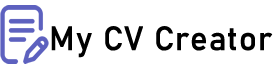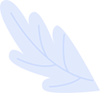Animating Ghibli-Style Images: From Still Photos to Enchanting Videos
Introduction: Studio Ghibli’s art style is beloved for its hand-drawn charm and storybook visuals. In recent trends, fans have been using AI and digital art to create Ghibli-style still images – soft, nostalgic scenes reminiscent of films like My Neighbor Totoro or Spirited Away. But why stop at static photos? This guide will show you how to turn those Ghibli-inspired illustrations into a short animation video, covering everything from the art style basics to software tools, AI image generators, and step-by-step animation techniques.
Understanding the Studio Ghibli Art Style
Studio Ghibli’s iconic style is easily recognized by its visual elements and warm atmosphere. The color palette often features soft, muted or pastel tones for a nostalgic feel, punctuated by vibrant hues in joyful scenes. Backgrounds are richly detailed and nature-centric – think lush forests, serene meadows, and whimsical skies that evoke wonder and tranquility. Characters are drawn with expressive yet simple features (big emotive eyes, small noses, flowing hair) to convey innocence and emotion. Overall, a Ghibli scene feels like a painting come to life: hand-crafted line work (often akin to watercolor or acrylic textures) and a gentle, organic ambiance.

An AI-generated illustration in the Studio Ghibli style. Note the whimsical floating island, vibrant skies, and verdant details – capturing the dreamy, storybook feel Ghibli is known for. Such images typically use soft colors, fantasy elements, and rich nature to emulate the look of a Ghibli film.
Beyond visuals, the animation feel of Ghibli involves careful attention to small details and pacing. Scenes often include subtle motions – a breeze through grass, clouds slowly drifting – which make the world feel alive. The storytelling embraces quiet, reflective moments; Ghibli films tend to be gently paced, inviting the viewer to slow down and soak in the atmosphere. This means that in your animations, you don’t need constant fast action – a touch of movement and patience can go a long way to capture that meditative Ghibli vibe.
Tools and Software for Bringing Stills to Life
To animate a still Ghibli-style image, you’ll want tools that allow layering, keyframe animation, and possibly 3D or AI-assisted motion. Below are some popular software options (both traditional and AI-driven) that can help turn illustrations into videos:
-
Adobe After Effects: A powerful compositing and animation tool. Great for creating parallax effects, adding camera pans, and layering 2D artwork in 3D space. Using After Effects free lets you import a Photoshop file with separated layers and animate them over time (e.g. move a foreground tree faster than the background to simulate depth). It’s ideal for advanced control over every aspect of the animation and adding visual effects.
-
Blender: A free open-source 3D software. You can project or place your 2D artwork onto planes in a 3D environment and animate a camera move for a convincing multi-plane effect. Blender also supports grease pencil for hand-drawn style animation, which can emulate frame-by-frame Ghibli-style motion. It’s powerful for complex scenes where a 3D camera or lighting might enhance the depth.
-
Procreate Dreams: A new animation-focused iPad app (an extension of Procreate) popular among digital artists. It allows frame-by-frame hand-drawn animation, so you can draw Ghibli-esque motion (like a waving grass field or character blinking) on top of your illustration for an authentic touch. It’s intuitive for those already comfortable with drawing on iPad.
-
EbSynth: A specialized tool that “brings your paintings to animated life” by stylizing videos with a single keyframe painting. The workflow is: you provide a source video or sequence (even just a simple motion or camera move) plus one painted frame in the desired style (e.g. your Ghibli-style image), and EbSynth propagates that painted style across the whole video. This is a form of AI-assisted rotoscoping – great for achieving a hand-painted animation look without drawing every frame. EbSynth works best with relatively simple motions and can struggle with very large changes between frames, so plan your base video accordingly.
-
D-ID Creative Reality: An AI tool primarily used to animate faces in a still image. With D-ID, you can upload a character portrait (even a Ghibli-style character) and generate a talking or moving head video from it. It uses AI to add realistic facial movements and lip-sync to a still image. While it’s more limited to facial animation, it’s useful if your Ghibli-style scene has a character that you want to blink, smile, or speak. For example, you could generate a short clip of a Ghibli-style character saying a line of dialogue or reacting with animated expressions.
-
Runway ML: A suite of AI-powered video tools. Runway’s latest models (like Gen-1 and Gen-2) can generate video from images or text. One popular use is motion interpolation between images– you can supply a starting frame and ending frame (both in Ghibli style) and let the AI fill in the in-between frames, creating an animation. Another use is applying a style to a rough video: you might create a crude animation or film a simple scene, then use Runway to apply the Ghibli painting style across each frame, similar to how EbSynth works. This dramatically cuts down manual work while keeping results looking “hand-drawn.”
-
CapCut: A free, beginner-friendly video editing app (popular for TikTok content). It has templates and effects – for instance, a 3D Zoom effect that creates a faux parallax by slightly separating a subject from its background using AI depth estimation. While not as precise as After Effects, CapCut is quick for simple pans or zooms on your image. It’s useful for turning a still into a short animated clip with minimal effort (e.g. a slow zoom-in on a Ghibli scene with added filters). Think of it as an easy way to add motion for social media posts if you’re not ready to dive into advanced software.
Other Options: In addition to the above, there are many other tools and techniques out there. Traditional 2D animation software (Toon Boom, TVPaint, etc.) could be used if you want to draw frame-by-frame. Even game engines like Unity or Unreal Engine can be used to create parallax animations by placing your 2D layers in a 3D space and moving a camera – some artists have showcased Ghibli-like scenes using Unity’s particle systems and lighting for added effect. The key is to choose tools that suit your skill level and the style of movement you want.
AI Tools for Creating Ghibli-Style Images
If you haven’t already got a Ghibli-style image, AI image generators can help you create one from scratch or transform your photo into the Ghibli aesthetic. Here are some popular AI services for this task:
-
Midjourney: A text-to-image generative AI known for its artistic outputs. By providing a detailed prompt, you can get beautiful Studio Ghibli-esque illustrations. For example, you might prompt
/imagine “Studio Ghibli-style sunset village, soft colors, detailed”to get a dreamy village scene. Midjourney excels at producing the painterly backgrounds and whimsical environments that match Ghibli’s vibe. (Tip: including keywords like Miyazaki or Ghibli in your prompt helps guide the style.) Many viral Ghibli-style images on social media were made with Midjourney due to its high quality output. -
DALL·E 3: OpenAI’s image generator (often accessed through ChatGPT’s vision features). DALL·E can also produce Ghibli-style art with the right prompt, and was part of the recent trend where users told ChatGPT to “restyle images in Studio Ghibli style”. It’s very user-friendly – you can literally ask for an image “in the style of Studio Ghibli” and often get a decent result. However, like Midjourney, be mindful of using these images commercially, as the style closely mimics copyrighted art (use them for personal or fair use projects).
-
Stable Diffusion (with custom models): Stable Diffusion is an open-source image generator that can be fine-tuned. The community has created specialized models and filters for Ghibli aesthetics. For instance, “Ghibli Diffusion” is a fine-tuned model on getimg.ai that’s tailored for Ghibli-style outputs. There are also online filters like Fotor’s Studio Ghibli filter and InsMind’s Ghibli filter that can take an existing photo and apply a Ghibli-like look. Using these, you could turn a real-life picture of a forest or town into something that looks like a Ghibli background painting. The advantage of Stable Diffusion and similar tools is flexibility – you can iterate, tweak settings, or even do image-to-image transformations (supplying an initial image to guide the composition).
-
Enhancers and Upscalers: Once you generate an image, you might want to refine it. AI upscalers (like AIarty Image Enhancer or others) can increase resolution and add detail, which is useful if your animation will zoom in on a portion of the artwork. There are also AI-based editing tools that can add or remove elements from the image if needed. While not specific to Ghibli style, these can help polish your backgrounds and characters before animation.
Tip: No matter which tool you use, try to describe the scene vividly in your prompt – include elements typical of Ghibli films (e.g. “a cozy European-style cottage by a forest, golden afternoon light, in Studio Ghibli style”) to get the best results. The colors should be rich yet slightly muted for that nostalgic, whimsical feel. Always double-check the output for coherence (AI sometimes gives strange results with faces or proportions), and don’t hesitate to regenerate a few times or do minor touch-ups in Photoshop/Procreate if needed.
Step-by-Step Guide: From Static Image to Ghibli-Style Animation
Now let’s walk through creating a short animation from a Ghibli-style still image. This step-by-step overview is geared towards beginners and covers planning, animating, and finalizing your video.
-
Gather and Prepare Your Ghibli-Style Images: Start with the artwork you want to animate. It could be an AI-generated Ghibli-style scene or a digital painting you made. If you don’t have one yet, use the AI tools above (e.g. Midjourney or DALL·E) to create a whimsical scene that inspires you. Once you have the image, prepare layers: import it into an image editor and separate key elements into their own layers (for example, cut out the character, the foreground trees, the midground buildings, and the sky on separate layers). This “layering” allows each part to move independently in animation. Fill in any gaps left behind (using Photoshop’s content-aware fill or painting in missing background) so that when elements move, you don’t see empty spots. If layering sounds daunting, you can also plan to use a tool like CapCut’s 3D effect which auto-separates for a subtle depth – but manual layering will give you more control and a better result.
-
Storyboard Your Scene: Before animating, imagine the motion or story you want to convey in a few seconds. Ghibli’s charm often lies in simple, heartfelt moments, so your animation can be very short and still impactful. Sketch a tiny storyboard (stick figures or rough drawings are fine) of the sequence: e.g. a girl sitting under a tree while leaves fall, or a camera pan revealing a landscape as the sun rays flicker. Keep it simple – focus on one action or camera movement. Decide the duration (a popular choice is ~10–15 seconds, especially for social media). Set your frame rate; 24 fps is recommended because it’s the cinematic frame rate used in animation (Studio Ghibli films are animated on 24 fps, giving that film-like motion). If drawing frame-by-frame, you might even animate “on twos” (12 drawings per second, each held for 2 frames) to mimic traditional animation economy. By planning ahead, you’ll know what assets and motions you need.
-
Choose Your Animation Software: Pick the tool (or combination of tools) that suits the plan. For a straightforward parallax pan across a layered image, something like After Effects or Blender is ideal. If you plan to draw certain movements (like a character’s hair blowing or a creature flying across), you might use Procreate Dreams or Blender’s grease pencil for those frame-by-frame bits. Or if you want to leverage AI to generate the motion, consider Runway ML (for filling in between keyframes) or EbSynth (if you’re going to paint a key frame and let it animate the rest) as described earlier. For beginners, a good combo might be: Photoshop (to layer the image) + After Effects (to animate layers and camera) + a video editor (to add sound). More advanced users can mix in 3D or AI tools as needed. Ensure you have all software ready and the image assets exported in a compatible format (e.g. layered PSD for After Effects, or individual PNGs).
-
Import and Organize Assets: Load your visual assets into the animation software. If using After Effects, import the layered PSD as a composition (which preserves the layers). In Blender, you’d create planes for each layer and apply the image textures. Once imported, arrange the layers in depth order: for example, in After Effects, make the layers 3D and set the foreground layer closer to the camera, the background layer further away. In a 2D tool, you can simply stack layers (foreground on top). Name your layers clearly (character, foreground foliage, background, etc.) so you can animate them easily. Group elements that move together (if any). This preparation makes animation smoother, preventing confusion when you have many moving pieces.
-
Animate with Keyframes and Parallax: Now the fun part – bringing motion to the still image. Start with keyframe animation: set initial and ending positions for your elements or camera. For instance, you could set a keyframe for the camera at the beginning (showing one part of the scene) and another keyframe a few seconds later (panned to another part of the scene). The software will interpolate (tween) the motion in between those keyframes. If you separated layers for parallax, move the background layers slightly slower than foreground ones, or shift them a smaller distance, to create a depth illusion – this is the classic parallax effect where near objects appear to move more than distant ones. For example, as the camera pans right, you might animate the foreground tree layer to move right faster than the distant mountains layer, giving a 3D perspective effect. In After Effects, you can also animate a 3D camera’s position and orientation to achieve this smoothly. If doing frame-by-frame in Procreate Dreams or by drawing, you would draw the object in successive positions – but you can still use keyframe concepts by drawing the extremes and then in-betweens. Focus on one element at a time: perhaps animate the camera move first, then add secondary motions like a character’s subtle head turn or an animal flying. Use easing on keyframes (smooth in/out curves) so that movements start and stop gently, which feels more natural and Ghibli-like (no abrupt linear motion). At this stage, preview frequently and adjust timing. Even a slow 5-second pan can be captivating if done with depth and ease.
-
Add Atmospheric Effects and Details: To truly sell the Ghibli feeling, consider adding small environmental animations. Ghibli scenes often have nature breathing in them – so you can introduce particle effects or hand-animated bits: e.g. drifting pollen, falling sakura petals, rain droplets, or fireflies depending on your scene. Many software have built-in particle generators (After Effects has Particle World, Blender has particle systems) where you can emit little sprites like leaf images gently floating. Adjust them to be subtle; they enrich the scene. Also pay attention to lighting: if your software allows, animate the light or color filters – for instance, a slight flicker of sunlight through leaves or a gradual change from day to dusk. Use vignettes or overlays if appropriate (soft glow, lens flare for sun). Simulate camera moves that Ghibli might use: a slow tilt up to the sky, a gentle zoom in to emphasize a detail, or a trucking shot across the environment. These cinematography touches add a cinematic quality. Just keep them slow and gentle to match the tone. If your character has any moving parts (clothing ruffling, mouth opening, etc.), animate those now – either via mesh warping tools (After Effects’ puppet tool can make a skirt sway slightly) or frame-by-frame drawing for best effect. The goal is to make the world feel alive, even if only a few elements are actually moving.
-
Sync Sound and Music: No Ghibli-inspired animation is complete without the right audio mood. Choose a background score that fits the scene – typically, Ghibli scenes use melodic orchestral music or soft piano that evokes nostalgia and wonder. You don’t have to compose your own; there are royalty-free music resources where you can find “Ghibli-like” tracks (search for keywords like calm, whimsical, fantasy). Time your cuts or big scene changes to the music if possible (on a swell of music, maybe the camera reveals something grand). Next, add ambient sound design: subtle environmental sounds can dramatically enhance immersion. For a forest scene, you might layer in gentle wind rustling leaves, distant birds chirping, or crickets if it’s evening. For a town, perhaps a low murmur of chatter or a bicycle bell in the distance. Keep these sounds low in the mix so they don’t overpower. If your animation includes a character talking or a significant sound (e.g. a creaking door, a splash of water), that’s foley – you can add those too for authenticity. The key is that the audio should feel like a Ghibli scene – often Ghibli uses silence and ambient sound masterfully, so don’t overstuff it. A single harp melody plus some nature sounds can be magical. Use a video editor or the animation software itself (if it supports audio) to sync these tracks to your animation. Play it back and adjust volumes.
-
Export and Refine: Once you’re happy with the animated scene and audio, it’s time to render it out. Choose a high resolution (1080p HD or even 4K if your artwork was high-res) so that the details are preserved. Export in a common video format (e.g. MP4) with a decent bitrate. After exporting, re-watch your video file and check for any glitches: did all layers animate correctly? Any awkward jump or pause? If something’s off, you can go back into the project, tweak keyframes or timing, and export again. Polish the final video by adding a title or credits if you want (just like a short film). And remember, if you used AI-generated art or music, be mindful of sharing it commercially – Ghibli style is distinctive and there are some copyright considerations (e.g. if you explicitly used characters or a model trained on Ghibli frames). For personal/fan projects, you should be fine, just avoid implying it’s an official Ghibli animation. Now you have an animated Ghibli-style clip ready to share!
Tips for a Convincing Ghibli-Like Animation
Creating the animation is one thing; capturing the spirit of Studio Ghibli is another. Here are some extra tips to make your video feel like it came from a Ghibli film:
-
Embrace Quiet Pacing: Don’t rush the scene. Studio Ghibli films often take their time, with scenes of quiet beauty and characters simply experiencing the moment. Let your animation breathe – a slow pan across a landscape or a moment where a character pauses to feel the wind can convey the serene pacing. These films are “gently paced and challenge the modern viewer to take their time in the story”. So even if your clip is short, include a beat of stillness or gentle motion; avoid overly snappy cuts or constant movement. A little “ma” (the Japanese concept of emptiness or pause) can make your animation feel more poetic and true to the Ghibli spirit.
-
Use Music to Set the Mood: In Ghibli movies, composer Joe Hisaishi’s scores famously elevate the emotional impact. For your project, choose music that feels whimsical, heartfelt, or adventurous, matching the tone of your visuals. A light piano arpeggio or a soft string melody can instantly make a scene feel like Ghibli. Time your animation’s climax or reveal with a swell in the music for goosebumps effect. If your scene is calm, sometimes no music – just ambient sound – is effective too (think of the quiet moments in My Neighbor Totoro). The music should support the scene, not steal the spotlight.
-
Layer in Ambient Sounds: Ghibli pays great attention to natural soundscapes. A countryside scene is brought to life with distant bird calls, wind in the trees, and the crunch of footsteps on grass. Adding these sounds (even quietly) can make your animation feel grounded in reality. For example, if your animation has a creek, put in a gentle water babbling sound; if it’s set in a busy bathhouse (like Spirited Away), a faint chatter or clattering of objects can be used. Such details make viewers subconsciously feel the world is alive beyond what they see on screen.
-
Smooth Scene Transitions: If your animation has multiple shots or cuts, consider how you transition between them. Studio Ghibli often uses straightforward cuts or short dissolves, usually transitioning to a wide shot of the environment to establish a new scene. Keep transitions simple and elegant – avoid flashy digital wipes or quick MTV-style cutting. A common technique is to cut on a similar element (e.g., fade out on a sky and fade in on a new sky of the next scene) to create a gentle flow. If it’s one continuous shot (likely for a very short clip), you don’t need any cuts at all – just ensure the beginning and end feel natural (you might add a short fade-in from black and fade-out to black for a polished start/finish).
-
Pay Attention to Small Movements: In Ghibli animations, even background elements often have subtle motion (a mill wheel turning, grasses swaying, shadows shifting as clouds move). Try to incorporate one or two of these “secondary animations.” For instance, if your scene has trees, you could animate a slight loop of the leaves rustling or a bird flapping wings in the distance. This can be done by hand-drawing a few looping frames or using a gentle oscillating effect on a layer. It’s these little touches that subconsciously tell the viewer this world is alive. Just be careful not to overdo it – pick a couple of elements so it doesn’t become distracting.
-
Color Grading and Consistency: If you’ve combined multiple assets (say a character from one source and a background from another), make sure the overall color tone matches. You can apply a color filter or adjustment layer to unify the palette – maybe a slight warm tint or a soft diffused glow to mimic the look of painted cels on film. Ghibli films often have a warm undertone (except night scenes which are cool); think golden hour sunlight or cozy lamp glow. Tweaking the final colors and contrast of your video can help all parts blend seamlessly and give it that finished “movie” look.
By following these tips, your animated piece will not only move like a Ghibli scene but also feel like one, resonating with the tranquil, magical atmosphere that fans love.
Example Workflows and Resources
There’s no single way to create a Ghibli-style animation – creators are experimenting with various workflows. Here are a few example approaches and additional resources that might inspire you:
-
Parallax Photo Animation (After Effects & Photoshop): A classic technique for animating still images is the 2.5D parallax effect. Adobe’s official tutorial on animating a picture outlines the process: you cut a photo into foreground and background in Photoshop, fill the gaps, then import into After Effects as layers. By converting layers into 3D and moving them at different depths, you can animate a camera through the scene to produce realistic depth. Many YouTube tutorials demonstrate this with dramatic “Ken Burns” style movements on artwork. This workflow is highly applicable to Ghibli-style backgrounds – for example, animating a sweeping pan over a painted valley or a gentle zoom into a house in the woods. Search for “parallax animation tutorial” and you’ll find step-by-step videos and even After Effects templates where you just drop in your artwork and set camera keyframes. It’s a tried-and-true method to bring still illustrations to life with minimal drawing required.
-
AI-Assisted Animation (Runway Gen-1 / EbSynth): If you’re not into manual keyframing, you can leverage AI to do the heavy lifting. One workflow: take your still image and decide how it should move, then create a very rough video as a guide. For instance, film yourself walking through a room or use a phone to pan across a sketch – this serves as the motion source. Feed this video and your Ghibli-style key frame into Runway ML Gen-1 (which applies an image’s style to a video) or into EbSynth. EbSynth in particular lets you paint over one frame and will transfer that painted style to every frame of the video. Artists have used this to turn live-action footage into a cartoon-like animation. In your case, you might render a simple 3D animation of a camera flying forward, then use EbSynth to make it look like your Ghibli painting the entire time. The result is a moving scene that genuinely looks hand-painted, because effectively it is – only you didn’t have to hand-paint each frame, the software did it based on your one painting. Keep in mind you may need to paint a few key frames if the motion has drastically different viewpoints, but for a gentle pan one key frame might suffice. This approach is a bit technical but very rewarding for achieving authentic results. There are community tutorials (video and blogs) on EbSynth usage, and Runway ML’s documentation provides guidance on using their video generation tools.
-
Character Animation with Talking Avatars: Suppose your Ghibli-style project is more character-focused (e.g. a portrait that you want to animate into a talking video, or a close-up of a character delivering a line). In this case, tools like D-ID or HeyGen can be extremely useful. You would take the character’s image (ensure it’s a frontal or clear view of the face for best results) and upload it to D-ID’s online studio. Then either upload an audio clip of dialogue or type in text for text-to-speech, and the AI will generate a video of the character speaking with lip-sync and facial expressions. This can be used to create a short monologue or a message from your Ghibli-esque character, bringing them to life in a realistic way. While the art style might shift slightly towards realism depending on how the AI renders the face, it’s improving rapidly and can handle cartoon faces to some extent (there are examples of animating anime-style portraits using D-ID’s tech). Keep the speech slow and gentle if you want to maintain the calm Ghibli demeanor. After generating the talking clip, you can composite that back into your scene if needed (for example, overlay the talking character onto your animated background). This workflow shows how mixing AI tools can animate different aspects: D-ID for face and After Effects for background can together form a complete scene.
-
Template-Based Animation Apps: If all the above sounds too involved, remember that there are simpler mobile apps and templates that can still produce charming results. Apps like MotionLeap (Plotagraph) allow you to take a photo and set directional arrow guides to animate parts of it (popular for making waterfalls flow or clouds move in still images). You could use such an app on a Ghibli-style image to animate a waterfall or moving sky. There are also template-driven video editors (like Canva or certain TikTok templates) where you input an image and it applies a pre-defined pan or zoom with music. For quick social media content, these can be a one-click solution. For example, the TikTok “3D photo” trend used automated parallax on selfies – one could imagine a similar template for a fantasy art image. While these won’t give you custom control, they are fast and require no experience. Use them as a stepping stone or for experimentation.
Learning Resources: To deepen your skills, you can find a wealth of tutorials online. Search for “Studio Ghibli animation tutorial” – there are videos where artists explain principles of Ghibli animation (like the use of effects, lighting, or how they animate food scenes). Also, general animation courses on YouTube (Alan Becker’s basics of animation, etc.) can help you understand timing and spacing if you decide to do more hand-drawn work. For tool-specific help: Adobe’s Help Center has articles on techniques like the parallax effect, and communities on Reddit (r/AfterEffects, r/animation) can answer specific questions. If you want to explore AI more, communities on Discord or forums for Midjourney and Runway are sharing new tricks daily – e.g. some creators share prompt tips for achieving the exact Miyazaki art style or scripts for Stable Diffusion to generate frame-by-frame coherent animations. By tapping into these resources, you can continuously improve and perhaps create longer or more complex Ghibli-style animations over time.
Conclusion
Transforming a still image into an animation – especially in the enchanting style of Studio Ghibli – is a rewarding creative endeavor. You start with a single image and end up with a living, breathing scene that tells a story. Thanks to modern tools, both traditional and AI-driven, this process is more accessible than ever. A complete beginner can have a simple animated Ghibli-style clip ready for TikTok using basic apps, while an advanced user can push the envelope with AI-assisted frame generation and intricate compositing. As you embark on this project, remember to balance technical work with artistic feel: the goal is not just motion, but emotion. If your final video can make someone feel the same warmth and wonder they get from a Studio Ghibli film – even for a few seconds – then you’ve succeeded. So, grab your favorite Ghibli-inspired image, choose your tools, and start animating. In the words of Hayao Miyazaki, “描きたいものを描けばいい” (“you should draw (create) whatever you want”) – let your imagination guide you, and have fun bringing your Ghibli-esque world to life on the screen!