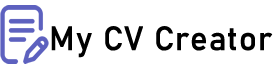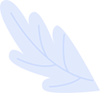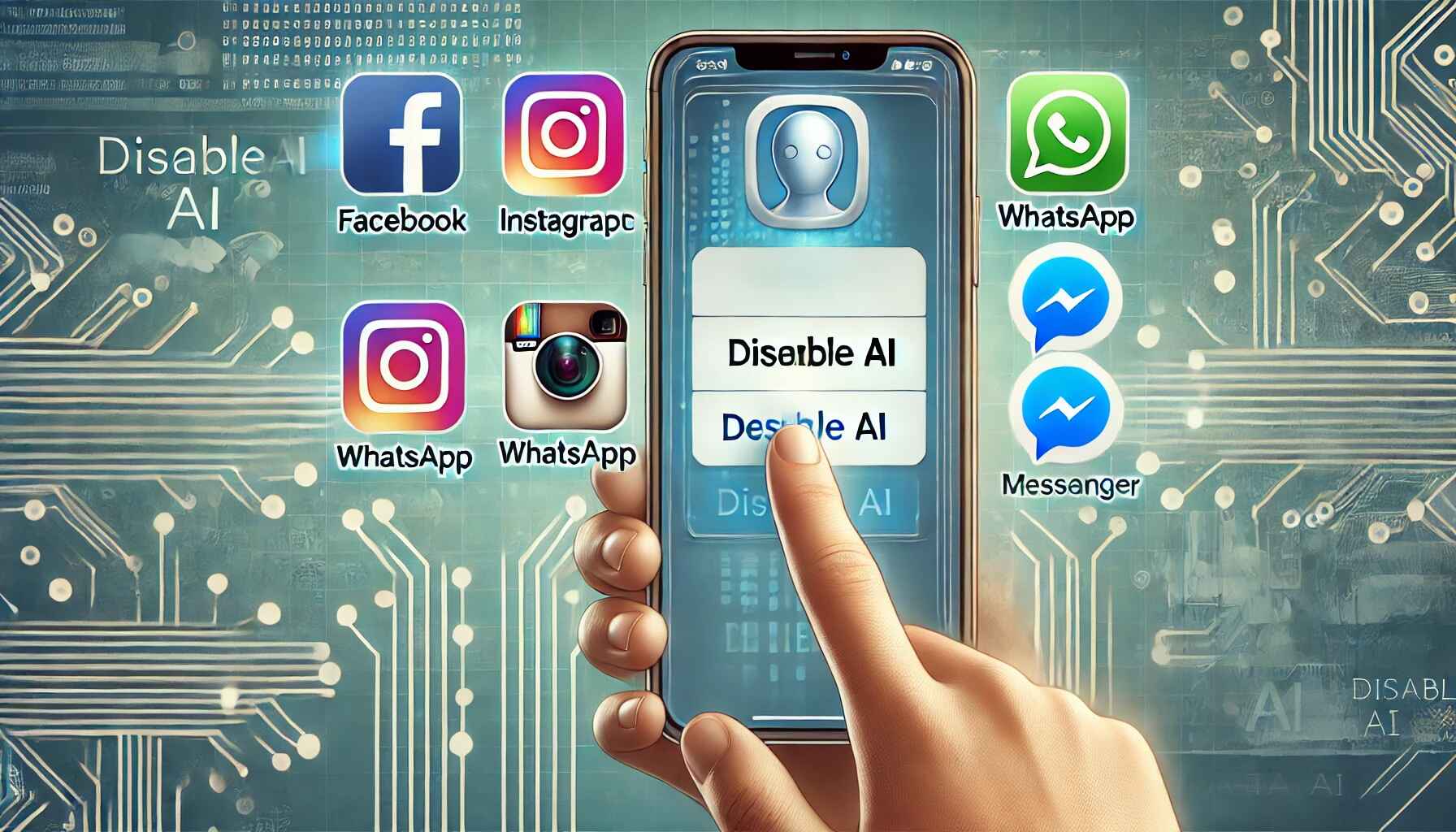How to Disable Meta AI on Facebook, Instagram, WhatsApp & Messenger
Meta uses AI in all its apps. You can turn off these AI features easily. This guide shows you how to disable AI on each app. The steps are simple and take about 5 minutes per app. You can't turn off all AI features, but you can limit them a lot.
What is Meta AI?
Meta AI is a powerful system that works across all Meta platforms. It helps users with daily tasks and makes social media easier to use. The technology runs in the background and learns from millions of user interactions. AI shows up in your chats and feeds. Some people want to turn it off for more privacy. Meta AI works in the background of your apps. It learns from how you use social media.
The AI helps write messages when you chat with friends. It suggests posts you might want to see. The AI can make pictures from your text descriptions. It answers simple questions in your chats. The system adds filters and effects to your photos.
Meta AI also helps translate languages in your chats. It can spot harmful content in posts. The AI suggests friends you might know. It helps arrange your feed based on what you like.
Why Turn Off Meta AI?
Many users choose to disable Meta AI for various important reasons. The decision often comes down to personal privacy preferences and device performance. Understanding these reasons can help you make the right choice for your needs.
Privacy Matters
AI needs to look at your data to work. It checks your messages and posts. Many users don't like this level of data checking. The AI saves information about what you do online. It remembers your choices and activities. Some people worry about how Meta uses this information.
Save Your Battery
AI uses extra power on your phone. Turning it off can help your battery last longer. Your apps might run faster too. AI features need lots of processing power. They can make your phone get warm. Older phones might slow down with AI running.
Keep Things Real
Some people like to use social media without AI help. They want to write their own messages. They prefer to choose their own content. AI can make interactions feel less personal. Some users want full control over their social media experience.
How to Turn Off Meta AI on Facebook
Facebook offers several ways to control AI features on both mobile and desktop. The process is straightforward once you know where to look. You can choose which AI features to keep and which to turn off.
On Your Phone
- Open Facebook
- Tap the menu button
- Go to Settings
- Find "Privacy"
- Look for "AI Features"
- Switch them off
The menu button looks like three lines. You'll find it at the top or bottom. Each AI feature has its own switch. Turn off the ones you don't want.
On Your Computer
- Click the menu arrow
- Choose Settings
- Click Privacy
- Find AI options
- Turn them off
The menu arrow is in the top right corner. You might need to scroll down. Look for anything that mentions AI or suggestions.
Stop Meta AI on Instagram
Instagram uses AI in many features from stories to direct messages. The app lets you control AI settings in different areas. You can customize these settings based on how you use Instagram.
For Stories and Posts
- Open Settings
- Tap Privacy
- Find AI Features
- Turn them off
- Save changes
Instagram has many AI features in stories. They help with effects and filters. You can turn these off one by one. Some effects might still work without AI.
For Messages
- Go to message settings
- Find AI controls
- Turn off suggestions
- Stop auto-replies
Message settings are in a different place. Look for the gear icon in messages. You can stop AI from suggesting replies. You can also turn off automatic translations.
Turn Off WhatsApp AI
WhatsApp has added several AI features to improve messaging and calls. The app provides separate controls for different AI functions. You can adjust these settings without affecting basic messaging features.
Chat Options
- Open Settings
- Tap Chats
- Find AI settings
- Turn them off
- Save changes
WhatsApp uses AI in several ways. It suggests responses in your chats. It can translate messages automatically. You can turn off these features separately.
Calls and Media
- Go to Privacy
- Look for AI options
- Switch them off
- Save settings
AI helps with call quality on WhatsApp. It also works with photos and videos. You can choose which features to keep or disable.
Stop Messenger AI
Messenger includes AI features for better communication and user experience. The app gives you control over AI in both general and chat-specific settings. You can manage these features differently for various conversations.
Main Settings
- Open Settings
- Tap Privacy
- Find AI features
- Turn them off
- Save changes
Messenger has many AI features. It can suggest stickers and responses. It helps with translations too. You can control each feature separately.
Single Chat Settings
- Open a chat
- Tap settings
- Find AI options
- Turn them off
You can turn off AI for specific chats. This helps when you want AI in some chats. You can keep it off in others.
More Privacy Tips
Protecting your privacy goes beyond just managing AI features. Regular maintenance helps keep your accounts secure and private. Understanding all privacy options gives you better control over your data.
Essential Privacy Tips
- Check your privacy settings on all Meta apps monthly
- Update your apps regularly to get new privacy features
- Log out of your accounts on devices you don't use
- Review app permissions in your phone settings
- Turn on two-factor authentication for better security
- Check which apps can access your Meta accounts
- Review your active sessions regularly
- Set up login alerts for new devices
Regular Maintenance Tips
- Clear your app cache every month
- Check for new privacy settings after app updates
- Remove unused apps from your devices
- Update your password regularly
- Review connected devices and remove old ones
- Back up your important messages and posts
- Check your blocked contacts list
- Review your notification settings
Fix Common Problems
Users sometimes face challenges when trying to disable AI features. Most issues have simple solutions that you can try yourself. Following these troubleshooting steps can solve most common problems.
If AI Won't Turn Off
- Clear your app data
- Log out
- Log back in
- Update your app
- Ask Meta for help
Sometimes AI features stick around. This usually happens after updates. You might need to repeat the steps. Contact Meta support if nothing works.
Check Your Devices
Make sure to check all your phones and computers. Settings don't always sync between devices. Update your apps on each device. Sign out and back in if needed.
What Changes to Expect
Turning off AI features will change how your apps work in several ways. Understanding these changes helps you prepare for the new experience. Most users find the adjustment period is quick and manageable.
After Turning Off AI
Your apps will work differently without AI. You'll need to type more yourself. The content won't sort automatically. Your feeds might show posts in order of time. Translations won't happen automatically.
Benefits You'll See
Your privacy will improve right away. Your interactions will feel more natural. Your apps will use less data. Your battery life might get better. You'll have more control over your experience.
Features You'll Miss
Some helpful features will stop working. Quick replies won't appear anymore. You'll need to search for content manually. Translations will need extra steps. Photo filters might be more basic.
Stay Up to Date
Meta regularly updates its apps with new features and settings. Keeping track of these changes helps you maintain your privacy preferences. Regular reviews ensure your settings stay the way you want them.
Watch for Changes
Meta updates its apps often. New AI features come out regularly. Keep checking your settings monthly. Read about new updates before installing. Join Meta's help community for news.
Looking Ahead
AI technology keeps changing. Meta will add new features. Some features might be harder to turn off. Keep learning about privacy options. Stay informed about new settings.
Wrap-Up
You can control how AI works in your Meta apps. It takes time to set up everything right. The effort gives you better privacy and control. Check your settings often as things change. You can always turn features back on if you need them.
Common Questions
Will my apps still work?
Yes, all basic features will work fine. Only AI features will stop.
Can I turn AI back on?
Yes, you can turn AI features on again anytime.
Do I need to do this on all my devices?
It's best to check each device to make sure.
Will my apps work faster?
They might work a bit faster. Your battery might last longer too.